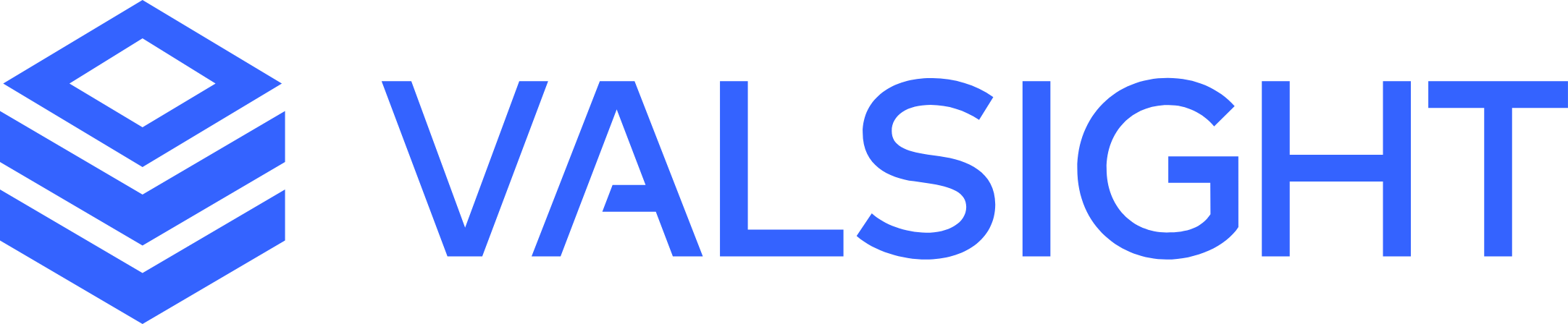Creating a Model Copy
Learn how to create a copy of a Model and how to use that copy.
Basic Overview
Duplicating models can be useful for experimentation, or for incremental changes to a model you still want to keep in its original state
Duplicating models with submodels requires a few extra steps
How to Create a Copy of a Model
To duplicate a model, open the three-dot menu of the model on the modeling overview page and select the "Duplicate" option.
In case it is needed, the name and the description can be changed.
The copy will then be accessible on the modelling overview page.
Subsequent copies of the same model will be named ("Model Name" Copy X), with X being the ascending number of the copy, starting from 1.
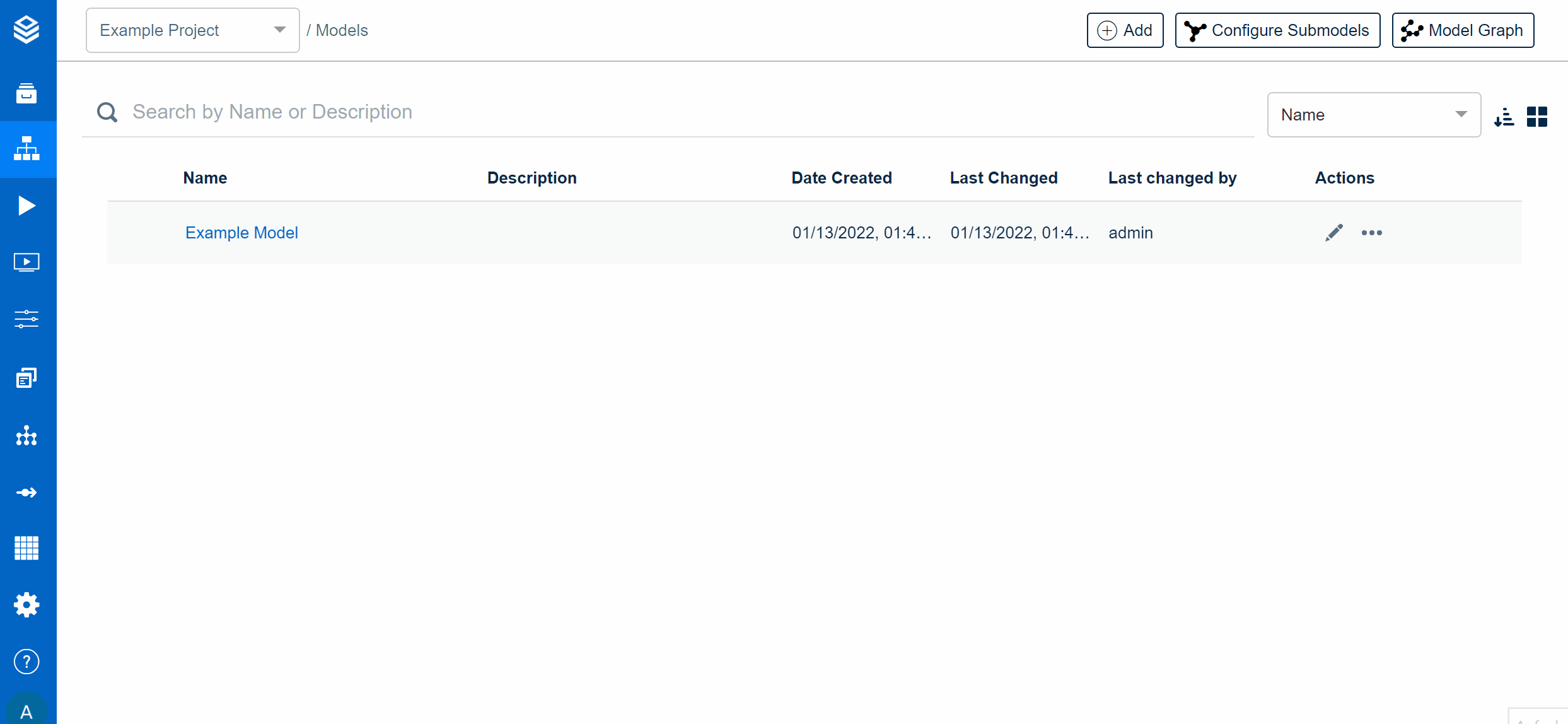
Duplicating a Model with Submodels
When duplicating a model with submodels, all links to the submodels stay intact, but references to the model are not changed and keep pointing to the original.
To create a copy of a complex model with submodels follow these steps:
Copy the lowest level of models, e.g. all models without submodels. Give them a unique name, e.g. prefix them with V2 or similar.
Copy the next level of models and add all model copies of the previous step as submodels (see https://documentation.valsight.com/documentation/working-with-submodels ). Don't remove the original/old submodels just yet. Change all connections to nodes of submodels to the submodel copies. Now remove the original/old submodels.
Repeat step 2 for each parent model.
How to Create a Model Copy including the Workspaces
If you want to copy not only a model but also a corresponding workspace, there are a few extra steps to take.
Duplicate the model as explained above. If the model has submodels, take the additional steps to migrate them as well.
Go to the admin UI and navigate to the original model
Open the workspace(s) and migrate them to the copy of your model