Images in Dashboards
Adding Images to Dashboards
First, head over to the sheet you want to add an image tile to.
Then, in order to create an image tile, start up the Chart Wizard.
You can find the image tile option at the bottom, under the others sub-group.
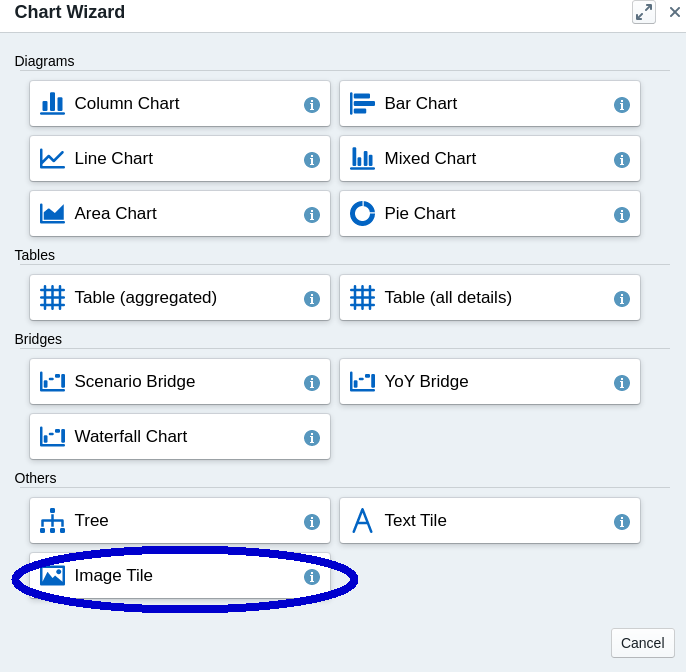
Image Upload
Once you choose the image tile option, the chart wizard will automatically close and a new tile will appear in the current sheet.
On the newly created tile, click the “Upload Image” button at the center of it.
The image upload wizard will be prompted.

Choose any .jpg, .gif, .png, or .jpeg file with RGB color space (CMYK is not supported) from your local computer in order to have the photo uploaded and seen on the image tile.
The image upload is limited to max. 1Mb in file size and uploaded images are resized to 4K
