Assumption Categories (Previously Assumption Properties)
Introduction
Assumption Categories help structure assumptions in the Scenario Manager, making it easier to filter, organize, and analyze assumptions effectively. This feature replaces the previous “Assumption Properties” functionality, providing a more intuitive and accessible way to categorize assumptions.
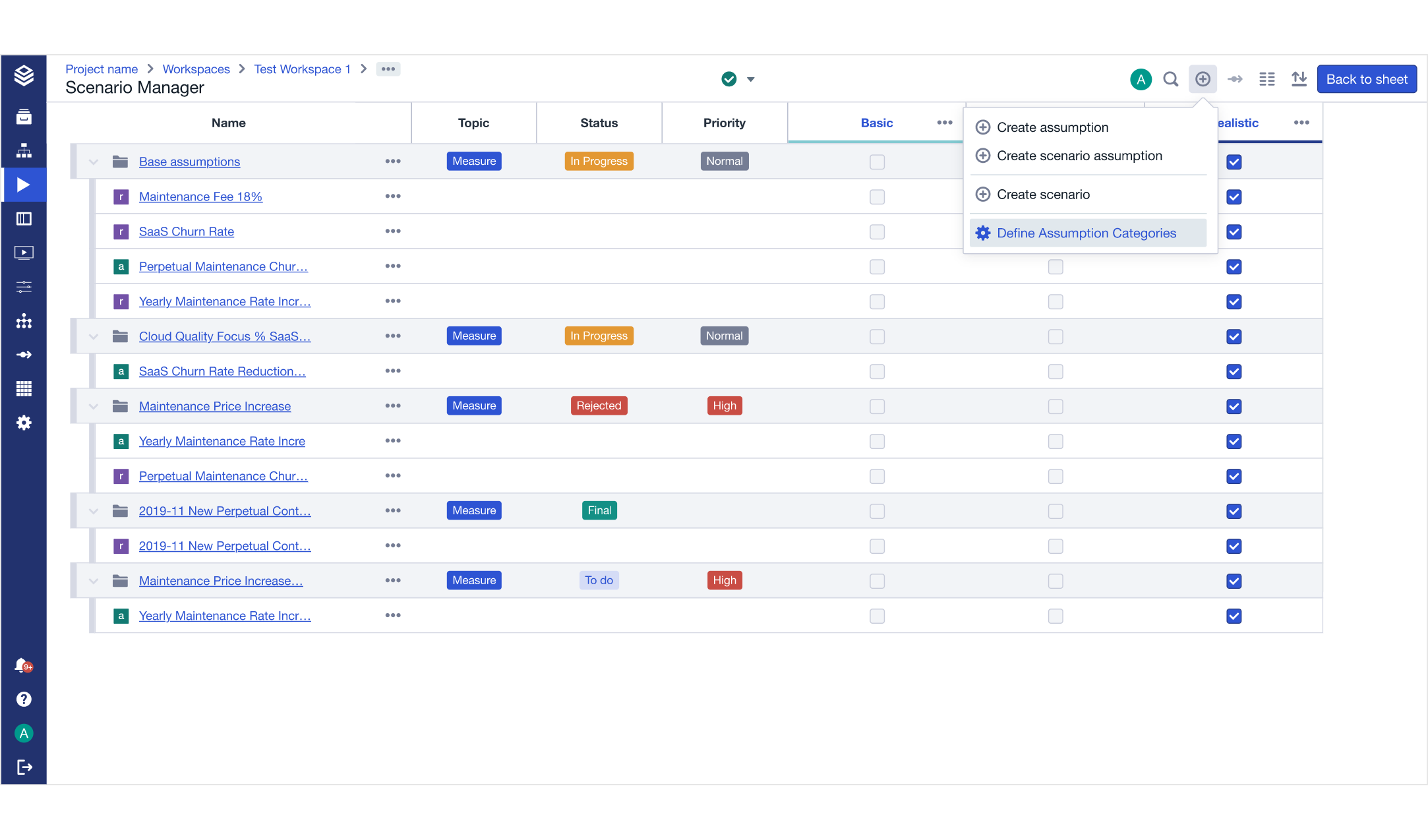
Admins can now create assumption categories directly in the user interface. Each assumption category can have predefined values, allowing users to tag assumptions with relevant labels such as priority levels, statuses, or assumption types.
Key Benefits of Assumption Categories
Improved organization: Categorize assumptions with custom labels for better structure.
Enhanced filtering: Easily focus on relevant assumptions in the Scenario Manager.
Customizable properties: Define assumption categories and values that fit your project needs.
How to Create and Manage Assumption Categories
1. Creating an Assumption Category
Navigate to the Assumption Categories page:
Open the Scenario Manager.
Click on + Add → Configure Assumption Categories.
Alternatively, go to Project Settings and click Configure Assumption Categories under the Assumption Categories section.
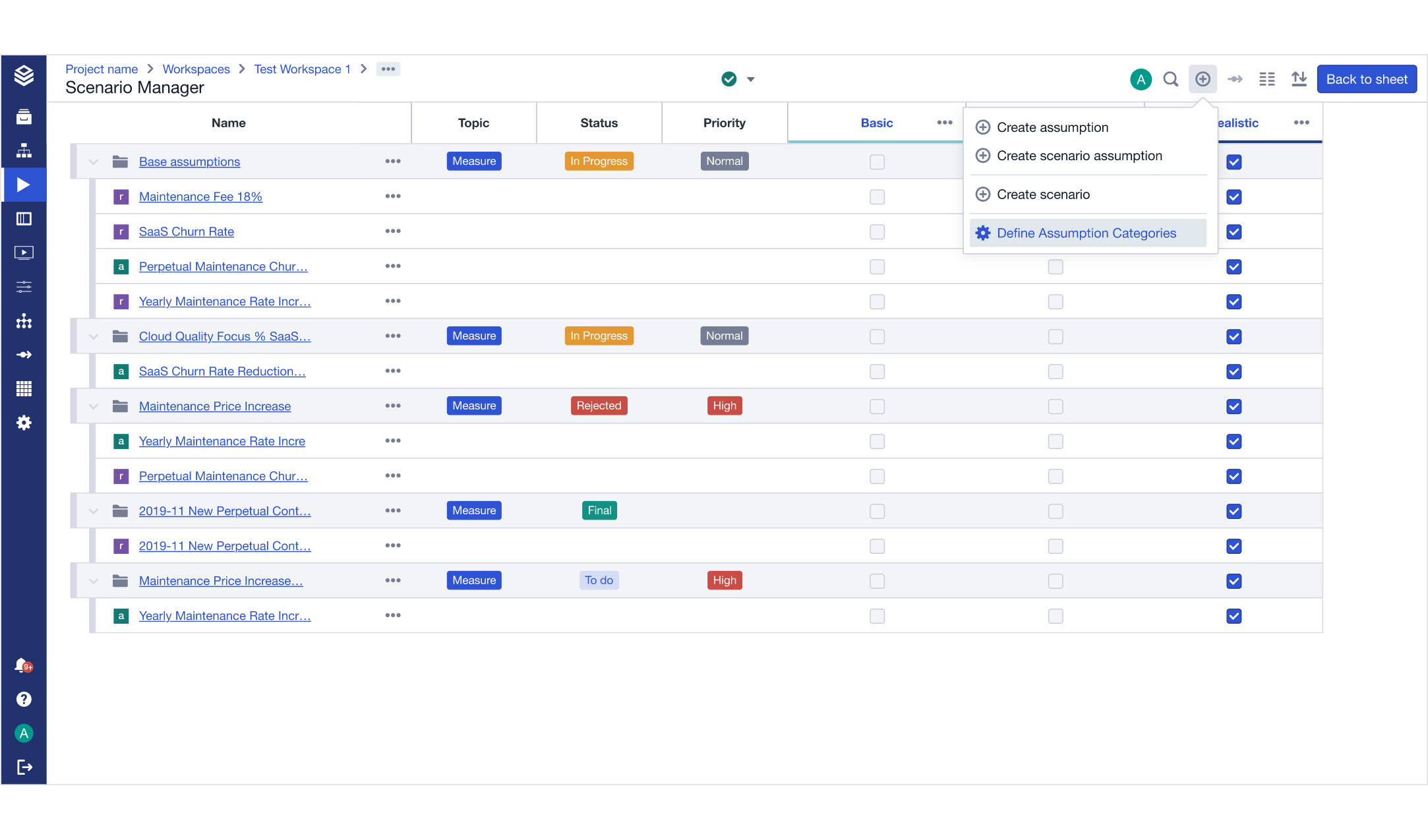
Add a new category:
Click Add Category.
Enter a name (max 70 characters, no special characters).
(Optional) Add a description to clarify the category’s purpose.
Click Save to create the category.
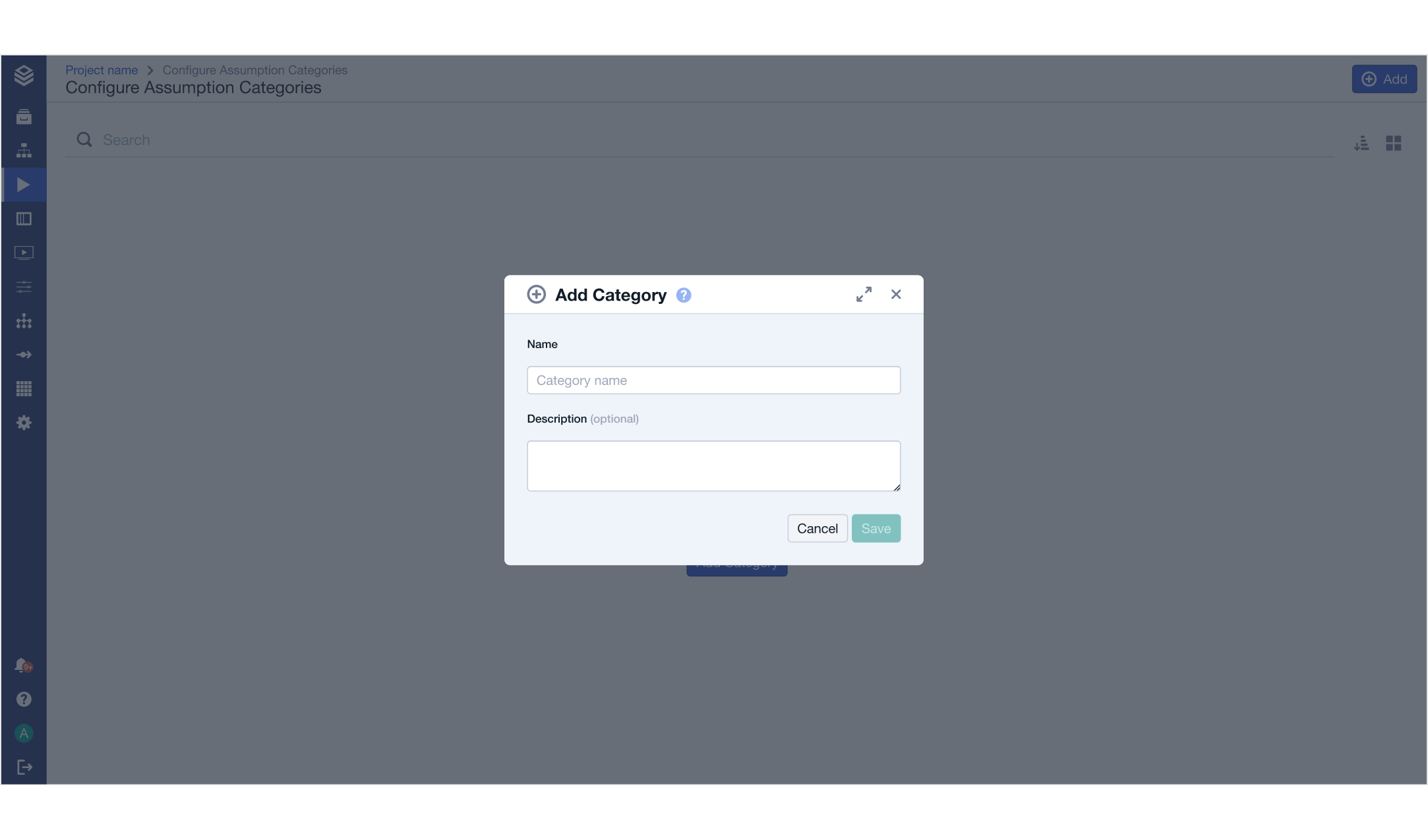
2. Adding Values to a Category
Open an existing assumption category.
Click Add Value.
Enter a value name (e.g., "High", "Medium", "Low").
Select a color for better visualization.
(Optional) Set a default value (this will be preselected when tagging assumptions).
Click Save.
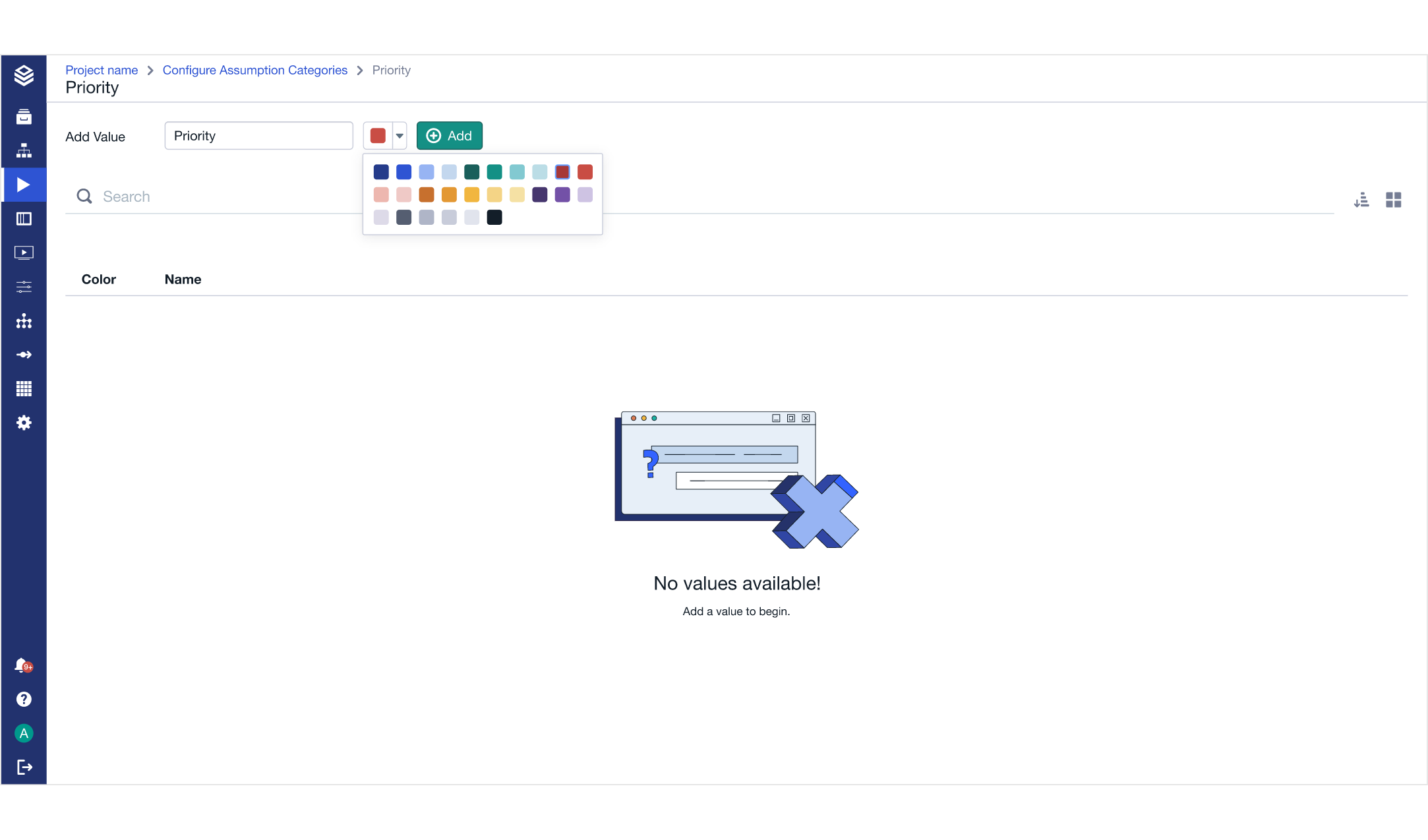
3. Editing or Deleting Categories and Values
Click the three-dot menu next to a category or value to edit or delete it.
Deleting a category will remove it from all associated assumptions (confirmation required).
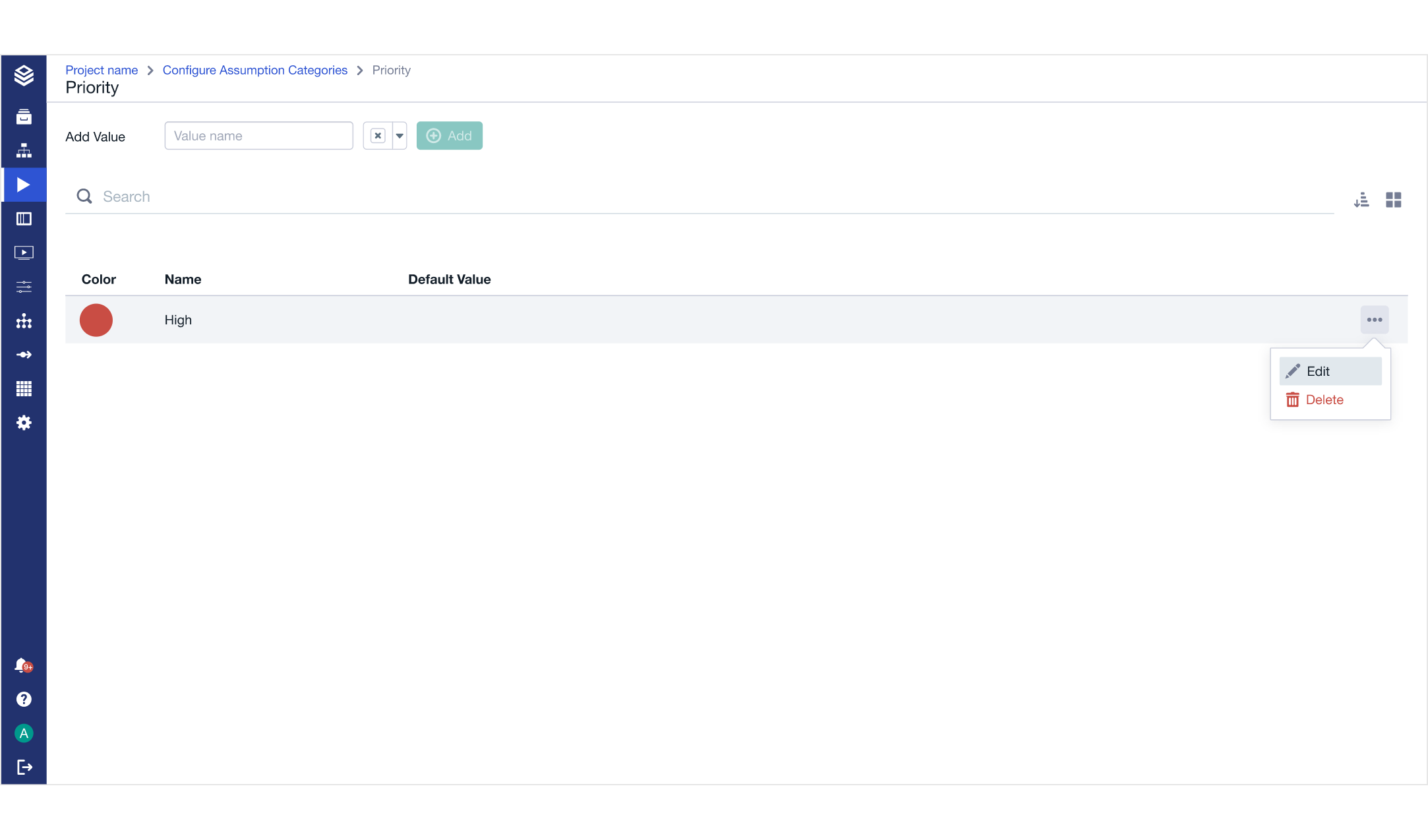
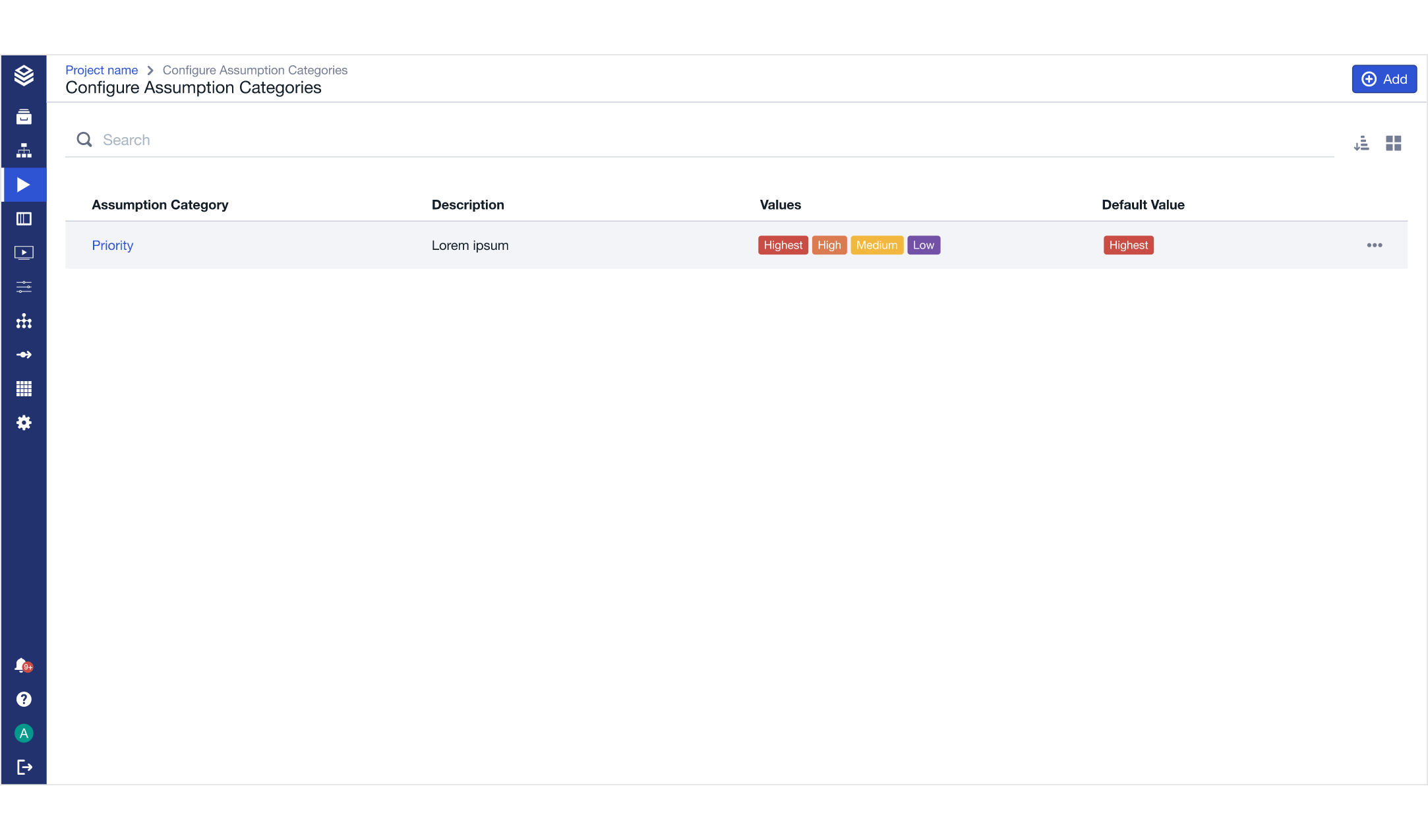
Using Assumption Categories in the Scenario Manager
Once categories and values are set up, users can assign them to assumptions.
Categories appear as sortable and filterable columns in the Scenario Manager.
Values are displayed as colored tags, making it easy to differentiate assumptions.
Additional Notes
Project Admins can create and modify assumption categories.
Categories and values are stored at the project level.
Changing the order of categories affects bridge calculations and may alter scenario results.
