Configuring Assumption Properties
What are Assumption Properties?
Assumption properties are attributes you can define per assumption and that you can use to structure and filter your list of assumptions. The set of properties is completely customizable and has to be set up once by an administrator. Each property defines a list of possible values that can be selected on the detail page for the respective assumption.
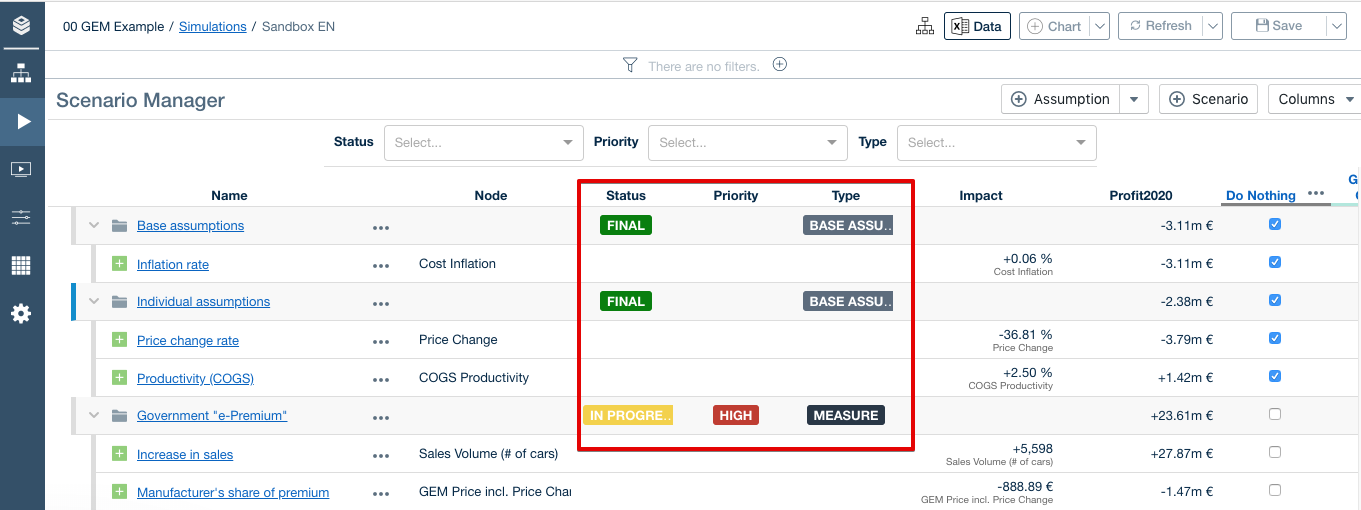
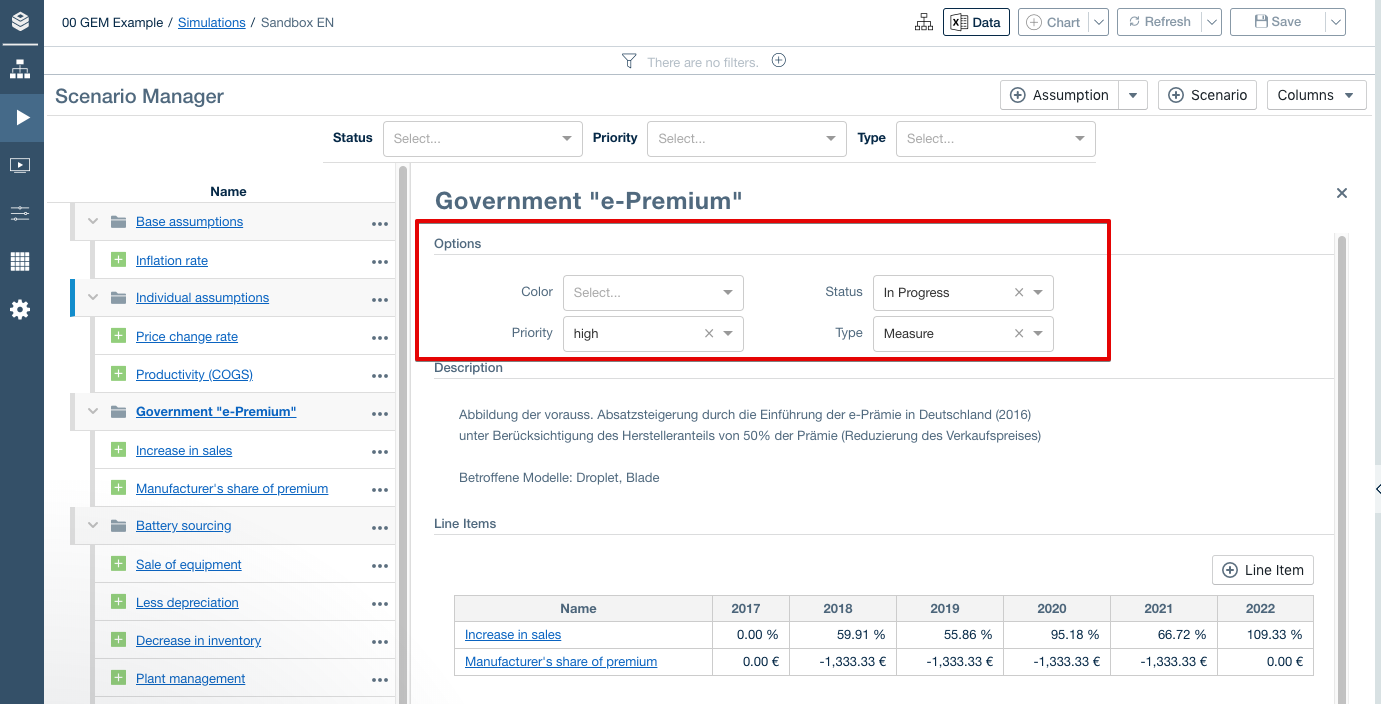
How are they configured?
To configure the list of possible assumptions, you have to be logged in as an administrator and open the configuration interface by clicking on the button on your navigation bar.

From there, go to “Projects”, select the project you want to configure, and select “Settings”.

To configure custom Assumptions, go to the configuration section “Dimensions”.
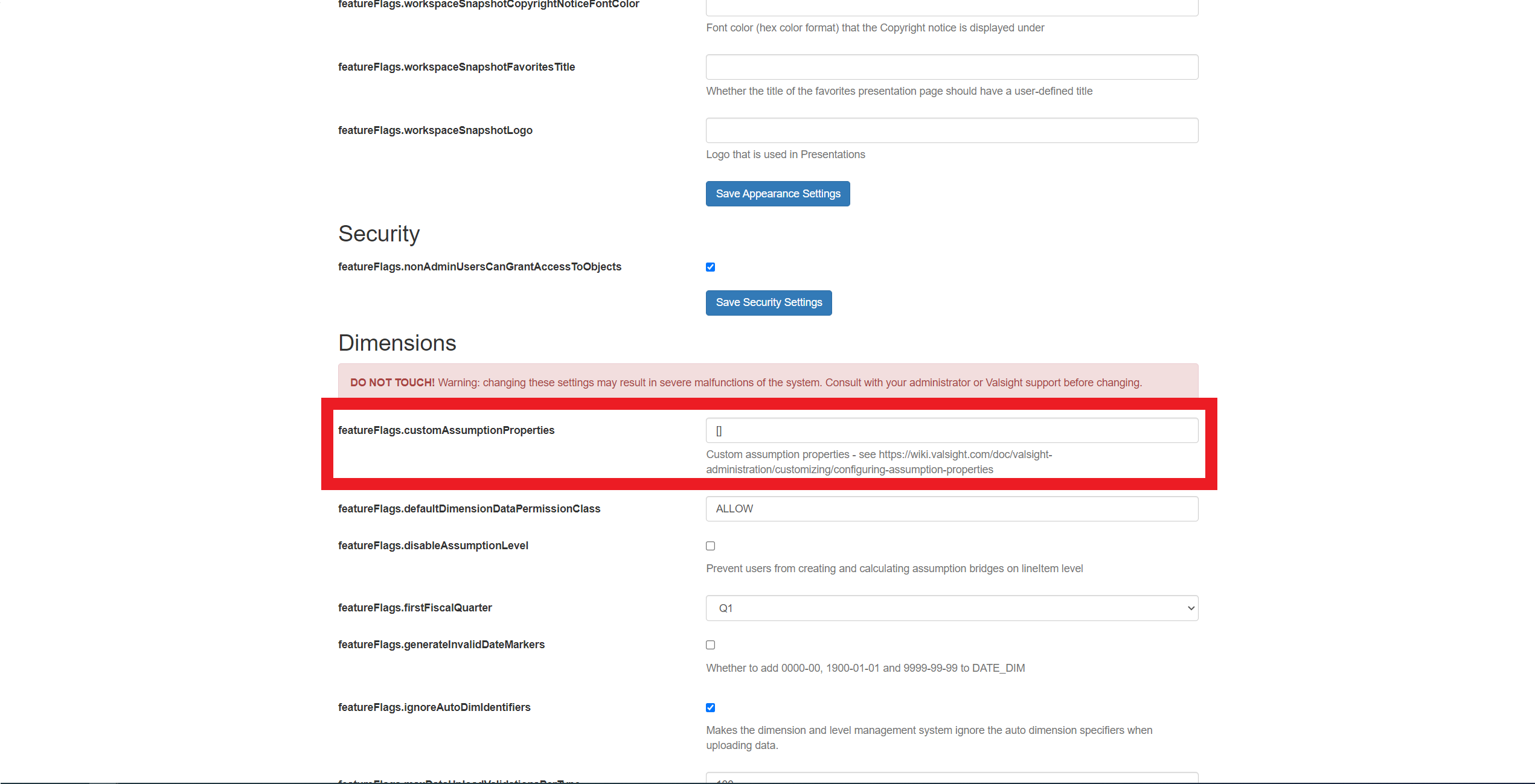
There you enter a configuration string for the field 'featureFlags.customAssumptionProperties'.
The configuration string is a JSON list defining the possible assumption properties and their values. A property Priority with the two values high and low would look like this:
[{
"type": "enum",
"name": "Priority",
"valuesList": [
{ "value": "high", "color": "red" },
{ "value": "low" }
],
"defaultColor": "#5a5a5a",
"defaultValue": 1
}]The type defines what kind of assumption property to define. Currently the only supported type is enum.
The name is used to reference the property when entering data or displaying the property in the scenario manager.
ValuesList defines the list of possible values the property can have. This list is displayed as a combobox when entering data for an assumption.
DefaultColor defines the color that will be used to display the property values in the scenario manager. It is optional and can be overridden by setting color for specific values. If no color is defined, the default is white.
The defaultValue can be either a number or boolean value and is optional. It defines the by default selected value when creating new assumptions. If set to true, the first value in the list is selected by default. Alternatively, you can specify a number referencing an index in the value list to select the respective value by default.
Adding a second property to define the type of an assumption could look like this:
[{
"type": "enum",
"name": "Priority",
"valuesList": [
{ "value": "high", "color": "red" },
{ "value": "low" }
],
"defaultColor": "#5a5a5a",
"defaultValue": 1
},{
"type": "enum",
"name": "Type",
"valuesList": [
{ "value": "Base Assumption" },
{ "value": "Comparability" },
{ "value": "Measure" }
]
}]An example with 3 properties, as used in the GEM Demo case:
[{
"type": "enum",
"name": "Status",
"valuesList": [
{ "value": "Todo", "color": "#7DCAE5" },
{ "value": "In Progress", "color": "#F4D03F" },
{ "value": "Review", "color": "#BA4A00" },
{ "value": "Final", "color": "green" },
{ "value": "Rejected", "color": "#C0392B" }
]
},
{
"type": "enum",
"name": "Priority",
"valuesList": [
{ "value": "high", "color": "#C0392B" },
{ "value": "normal", "color": "grey" },
{ "value": "low" }
]
},
{
"type": "enum",
"name": "Type",
"valuesList": [
{ "value": "Base Assumption" , "color": "#5D6D7E"},
{ "value": "Comparability", "color": "#808B96"},
{ "value": "Measure" , "color": "#283747"}
]
}]