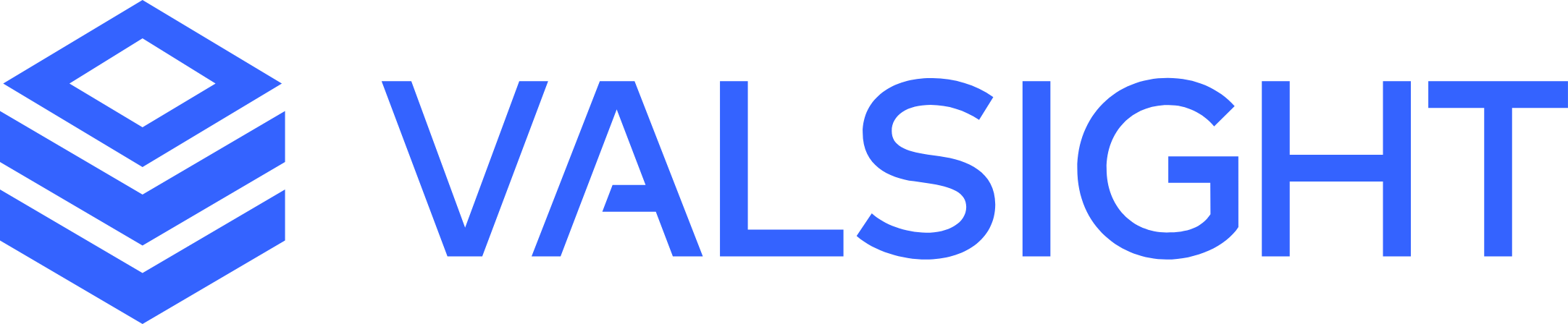Line-Item Variants
Basic Overview
Line-item variants can be understood as different variations of a single line-item and are implemented in the Scenario Manager.
They allow you to simulate scenarios based on the same line-item but with each line-item variant having modifications in data.
The feature of line-item variants improves the clarity of the Scenario Manager and improves the usability of scenario simulations as it helps to group line-items.
Maximum Variants per Line Item
The amount of variants per line-item is configurable in the Valsight settings > Settings under 'System' and 'featureFlags.maxvariantsLimitForLineItems'.
The default value is 20 variants per line-item.
Using Line-item Variants
Line-item variants are used in the Scenario Manager and can be created, edited, and deleted via the line-item settings.
To create a line-item variant:
Open the line-item a variant should be created for
Click on the plus on the right side of the window
Name your line-item variant
Deleting a line-item variant can be done via the drop-down next to the variants name
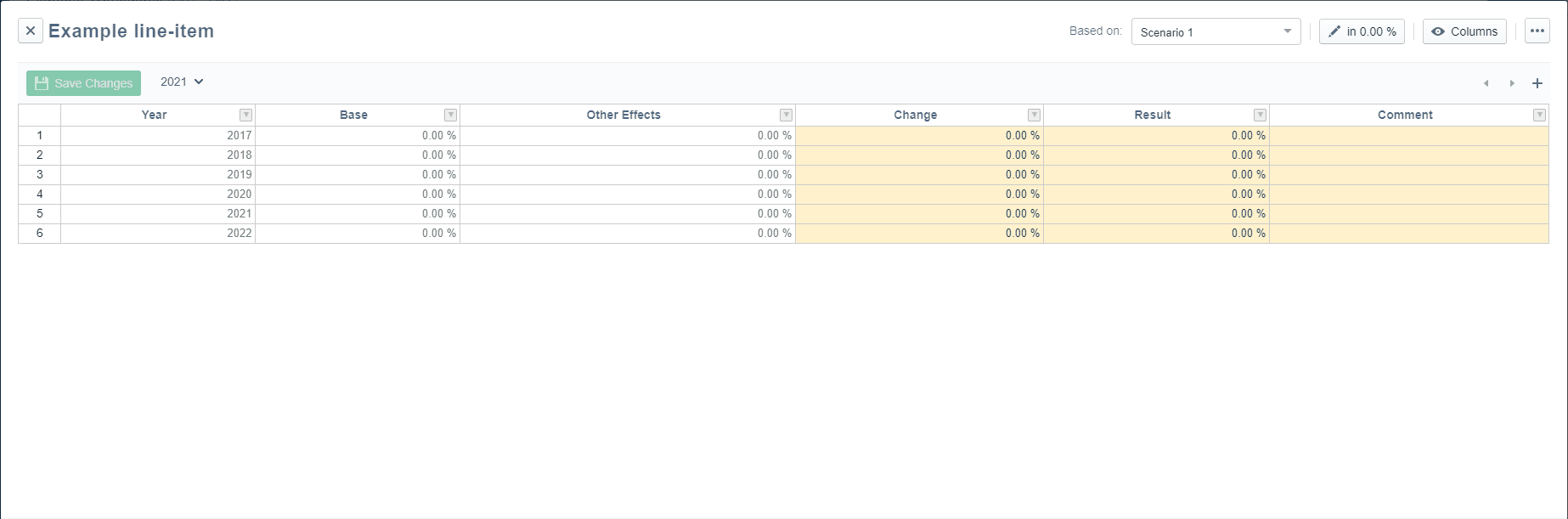
To change the line-item variant or deactivate the line-item for a scenario, navigate to the line-item drop-down menu. Select either another line-item variant or 'Inactive' in case you want to deactivate the line-item.
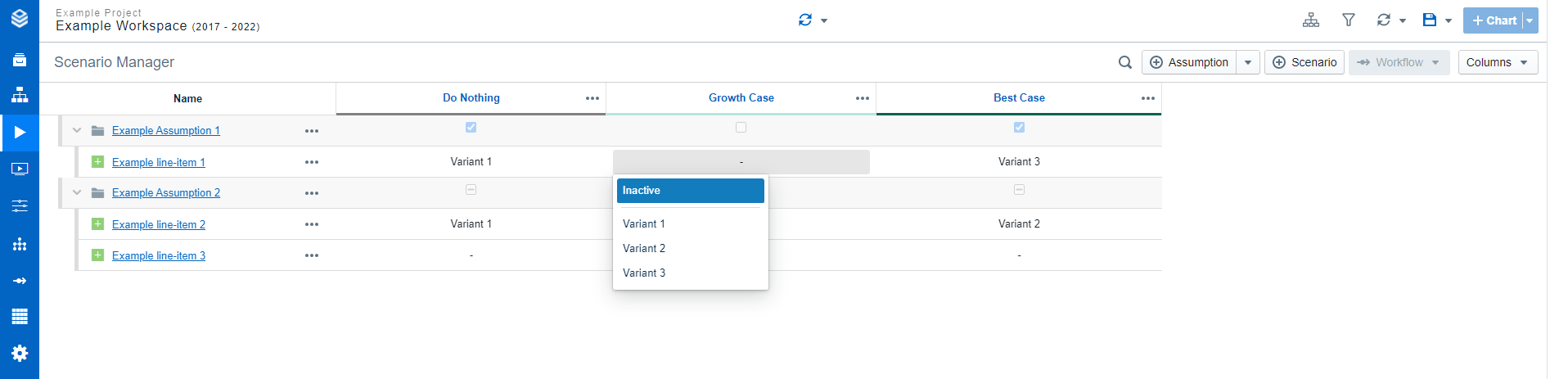
Deleting variants
When a variant is activated in the Scenario Manager but gets deleted, the line-item will be deactivated for that scenario.
Duplicating & Renaming Line-Item Variants
Navigate to the variant's three-dot menu to find the duplicate button. You can then rename the variant directly.
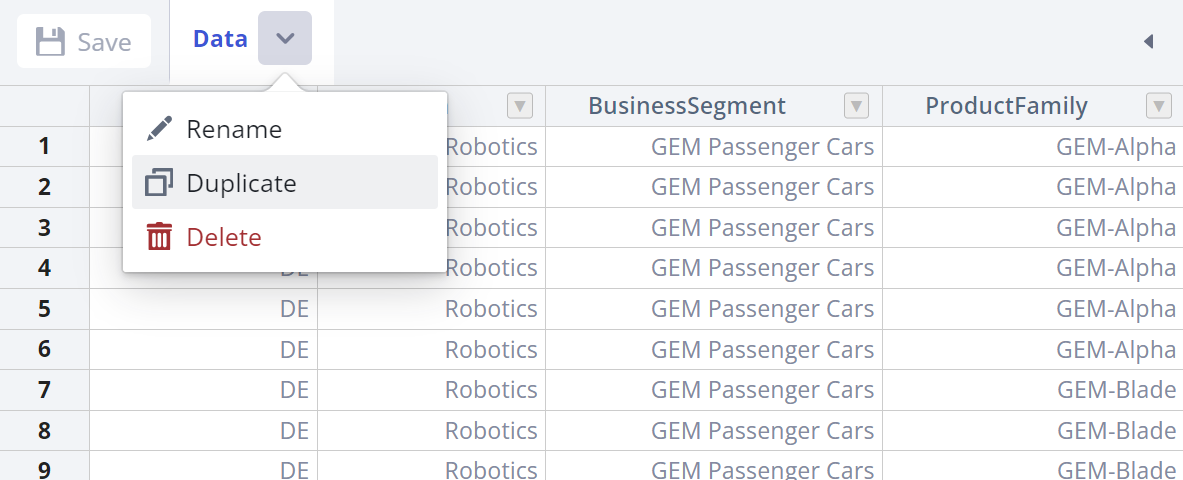
Double-click a variant's name to rename it afterward.
Line-Item Variants in the Workspace
Example
A variant can be used to simulate a scenario based on the same line-item but with for example slightly adjusted data.
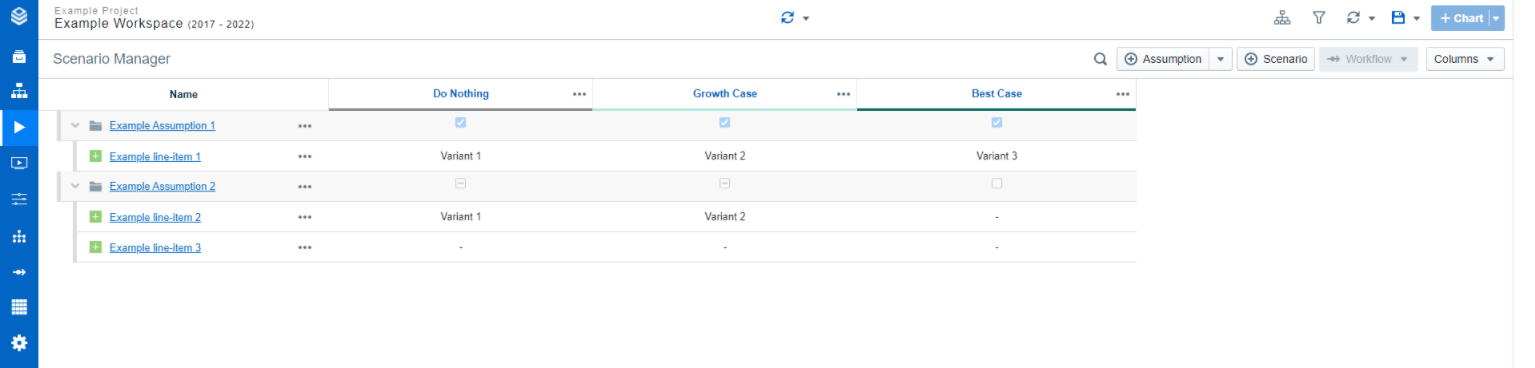
Here, the same line-item is used for three scenarios but with adjusted data for each year.
Line-Item Configurations
Filters work on a line-item level. If you set a filter on a line-item, it applies to all variants of this line-item.
Reconfigurations (e.g. filters, nodes) impact all line-item variants.
When duplicating, sharing, or versioning a line-item, all variants are included.
More information regarding the versioning of assumptions/line-items with variants can be found here.
Using sliders for line-items with more than one line-item variant is not possible. Click https://valsight-documentation.atlassian.net/l/c/G7LBpaYv to learn more about Sliders.
Restrictions
The Effects, Before-After, and Impact column cannot be used when a line-item has more than one line-item variant.