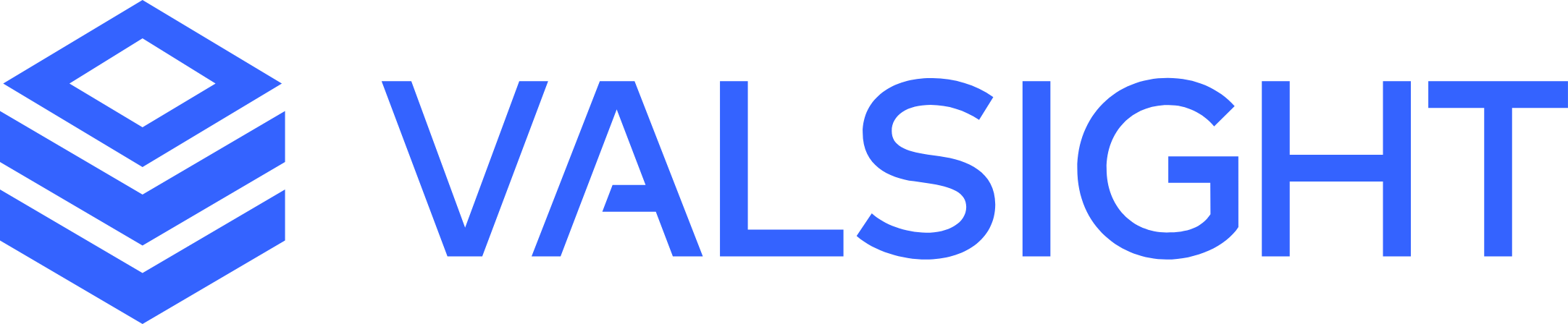Managing Exports
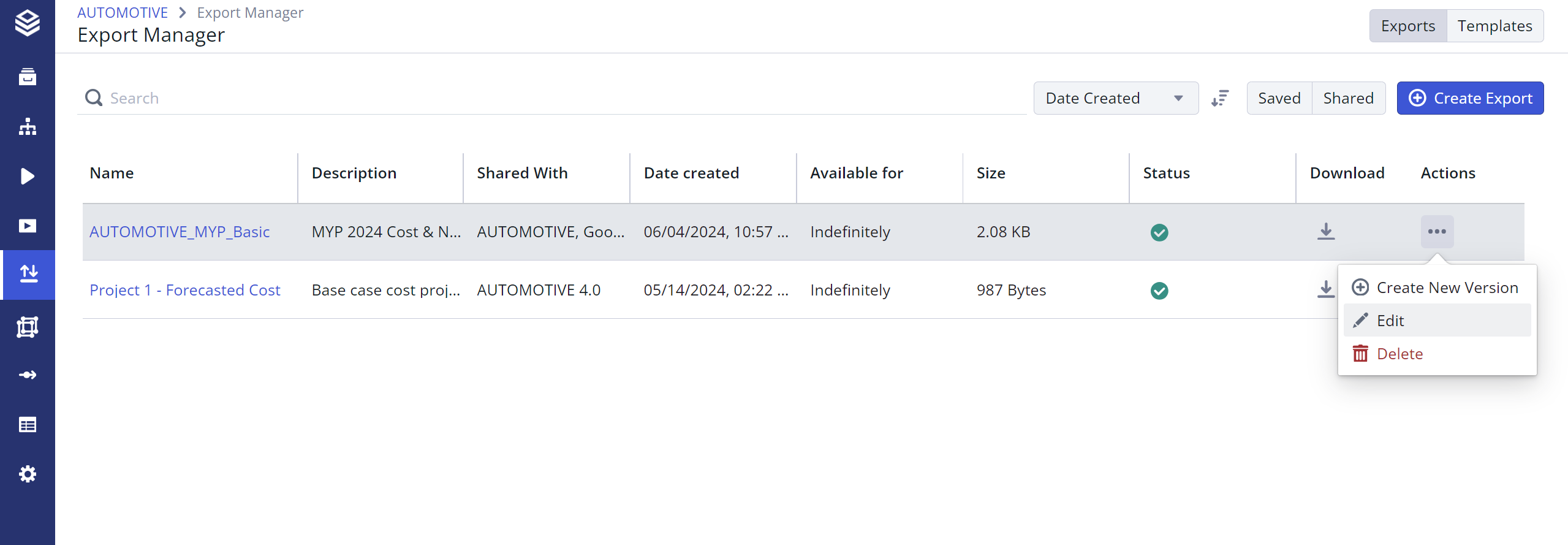
Accessing the Edit Dialogue
Expiry Date

Export Expiry Date
Each export and its versions are stored in Valsight for seven days by default, so that you can download, share or revisit them at a later date, but still maintain a tidy export manager.
If you create a new version of an export, the new version will also be stored for seven days, without affecting the expiry date of the previous version (see above, “Versioning”).
If you delete all versions of an export, the export itself will also be deleted.
Shared exports are stored indefinitely by default.
An export can be saved indefinitely by selecting the respective option during the creation or in the edit dialogue. If selected, all versions of the export will be saved indefinitely, regardless if the export is shared.
If the export setting is changed from unlimited back to limited, the expiry date of the export and all it's versions is reset to seven days.
Editing Exports
Deleting: Any export itself can be deleted just like its Versions through the three-dot menu on the right. Deleting an export with multiple versions will result in the deletion of all versions of this export.
Deleting shared exports: If an export is shared with another project, deleting the export or a version will result in all projects with previous access to this export to no longer be able to import it as a data source.
Deleting an export does not revoke access to already shared and imported scenarios. If another project has already imported a scenario, deleting it from the export manager will not result in the deletion of this scenario as a data source in the destination project.
Editing: As well as deleting exports and versions, you can change the name and description of both the export and the versions at any time using the three-dot menu.
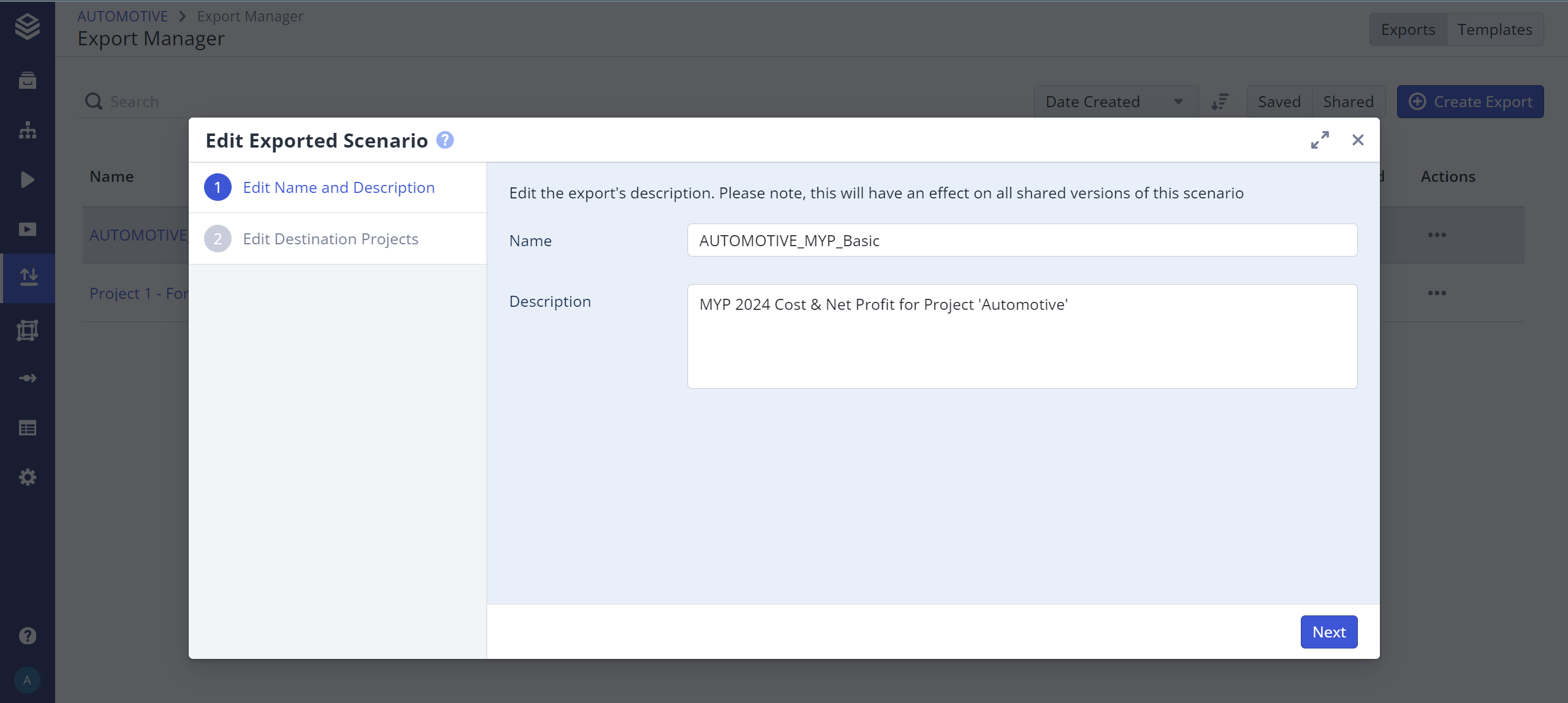
Edit Dialogue
Filtering: To help you navigate and manage your exports, you can sort the list by a number of factors, such as sharing, creation date, or number of versions.

See also: Export Manager