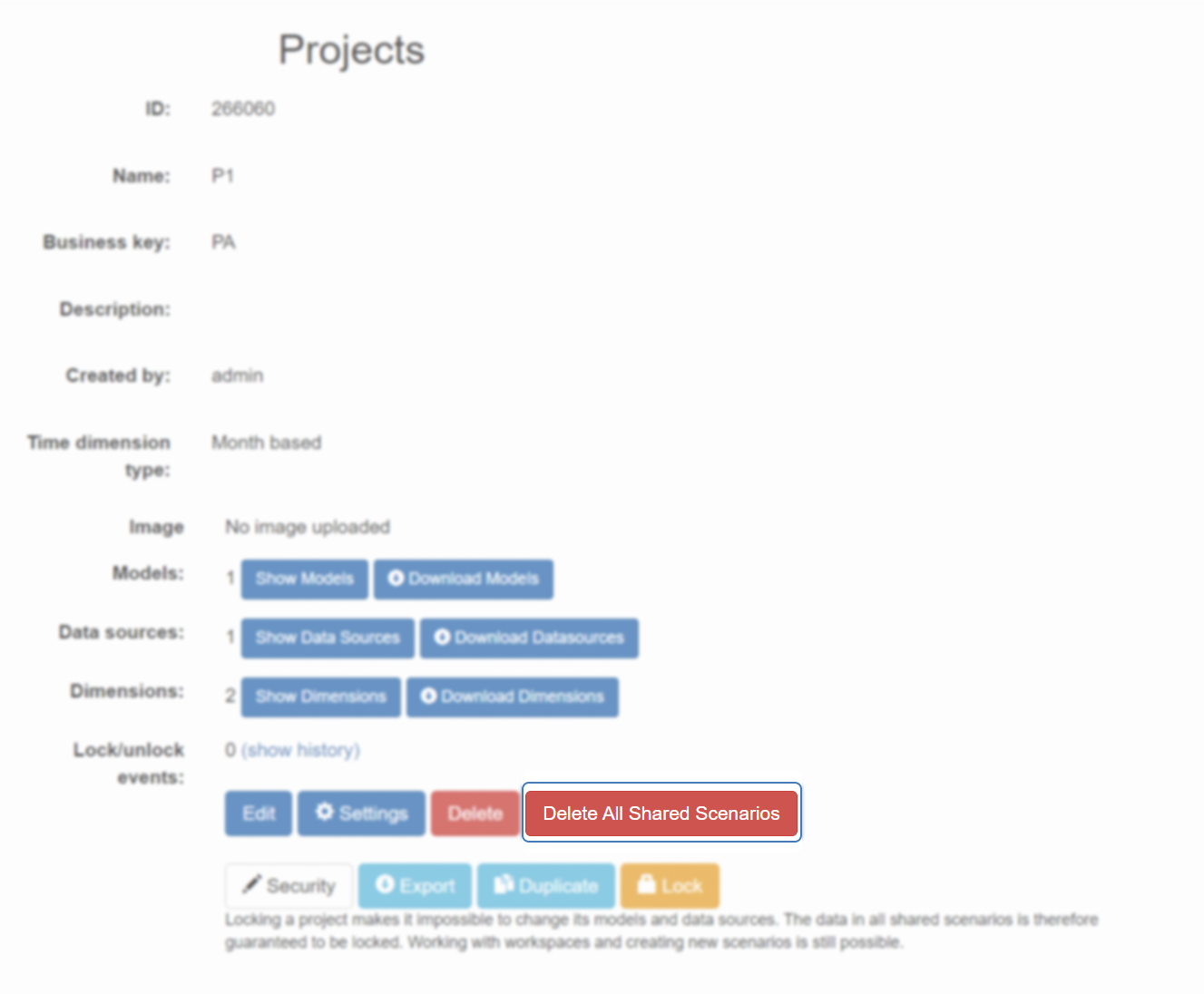Sharing Scenarios
Share Scenarios with others and use shared Scenarios as Assumptions in the Scenario Manager. |
When you share a Scenario, a snapshot of it is created that includes all of its current Assumptions and their data. This will become available to all users.
Subsequent changes to the original Scenario will not automatically refresh the shared Scenario, so you have to share it again if you want to update the shared version and make these new changes available to other users.
Sharing a scenario that has Line-Item Variants active, will only include the active Variants.
Sharing Scenarios
To share a Scenario, open a Simulation Workspace and navigate to the first tab in the Workspace. You should see the Scenario Manager with your existing Scenarios and Assumptions. If you click on the button next to the Scenario you want to share, you will see the Context menu for the Scenario. Click on the entry "share" to open the "share Scenario" dialog.
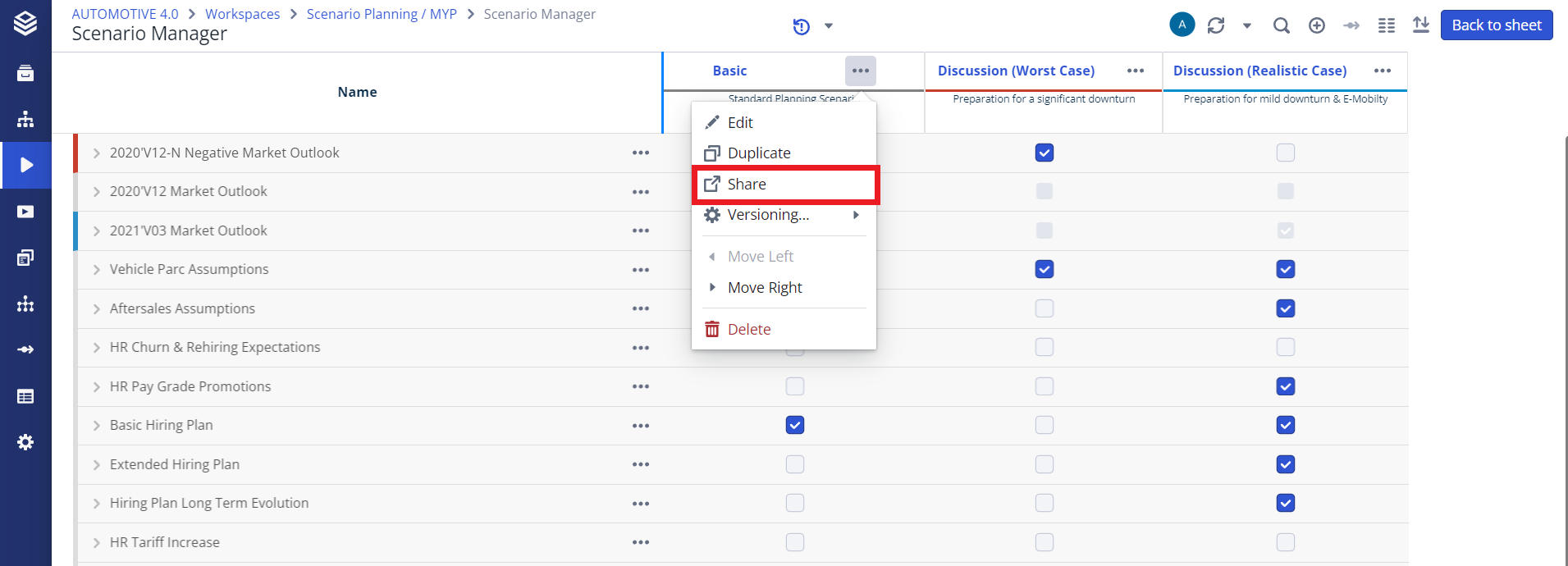
A shared Scenario is created with the original name and a version to help you keep track of changes. You will see the generated name of the shared Scenario in the dialog. You can also add comments to the shared version here that will be visible to other users.

Building Scenarios Based on Other Scenarios
Scenarios can logically reference other Scenarios by a) being based on another workspace scenario or model scenario or by b) including another Scenario for Simulations as an Assumption. In both cases, the technical relationship is the same, meaning that all assumptions that are in A are also active in B.
You can configure the base of a scenario when you create or edit the scenario in the Scenario Manager using a combobox. This combobox should list all your created scenarios and the scenarios that have been shared with you. By default, the scenario of the workspace is selected. You can configure 'chains' of scenarios building on top of each other. A chain always has to end with a scenario that is based on a model scenario.
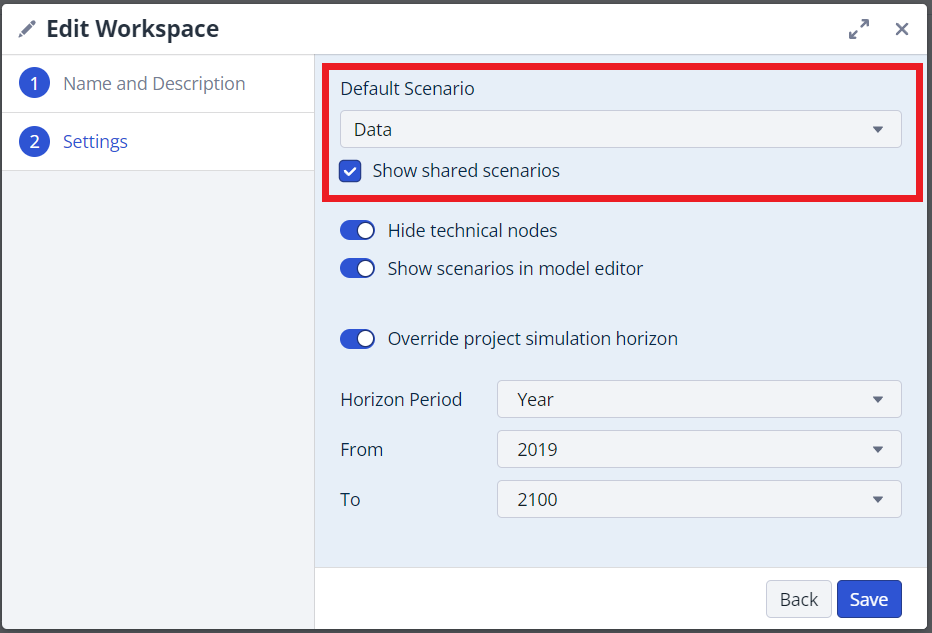

Using a Shared Scenario as Assumption
You can add a shared scenario as an assumption to your Scenario Manager with the "+ assumption" button in the upper right corner of the Scenario Manager. The arrow on the right side inside the button will open the dropdown menu.
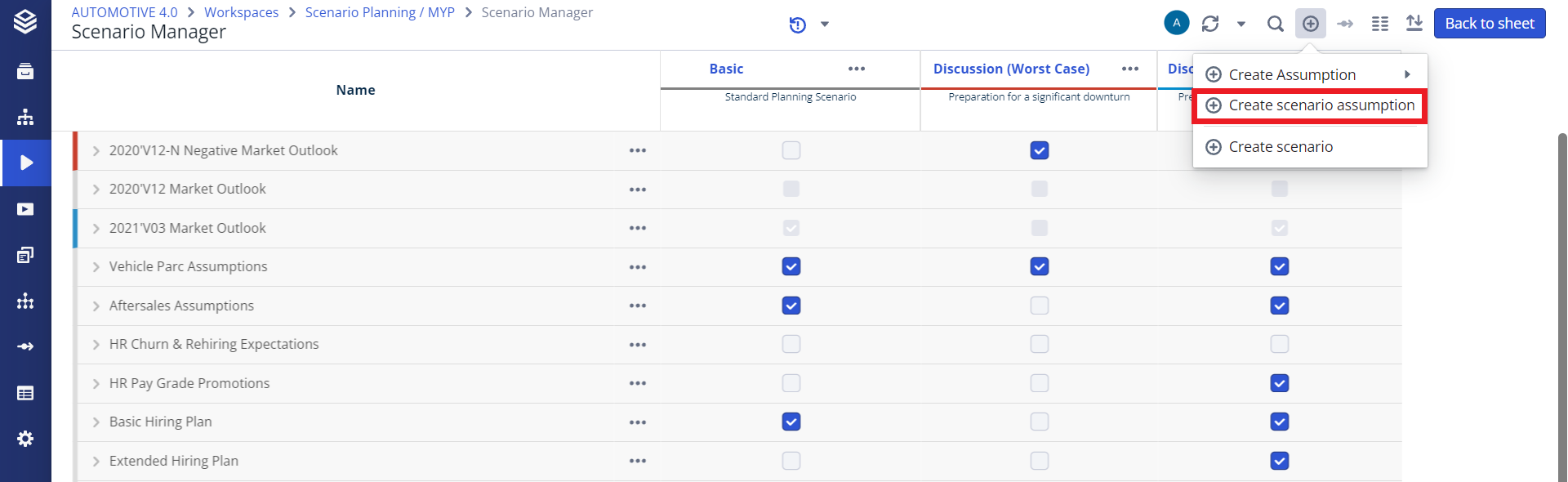
When you click on the menu entry for scenario assumptions, you are presented with a list of scenarios that you have shared or that have been shared for you.
Note, that those scenarios that you have already added as scenario assumptions will not show in the dialog.

Select the scenarios that you want to add as assumptions and and click on the "Add" button. The scenario assumptions will show up as rows in the Scenario Manager and you can activate them in your other scenarios to use the assumptions that are active in the scenario associated with the scenario assumption.
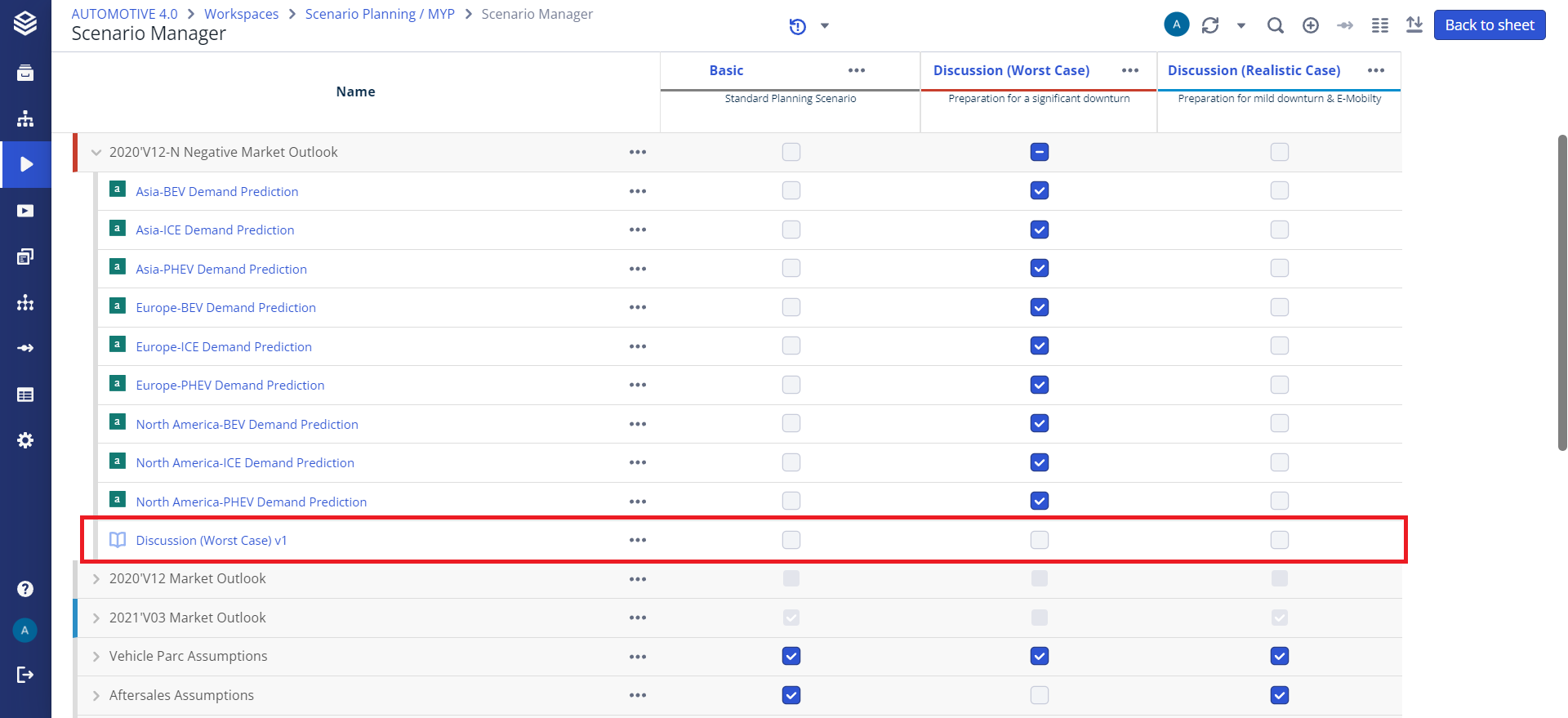
Manage Shared Scenarios
You can unshare any scenario you have shared if it is not currently used and view all scenarios that have been shared with you. To manage the scenarios that have been shared with you and that you have shared, go to the list of workspaces. In the upper right corner, a "Manage Scenarios" button is available next to the "Add" button. Click on the "Manage Scenarios" button to open the shared Scenario Manager.

The manager dialog displays all the scenarios that you have shared by default. To see the scenarios others have shared with you, use the "Show all shared versions" link at the bottom. Select the scenarios you want to unshare and click the "Unshare" button to confirm your selection. Note that you cannot unshare scenarios that are in use in any of the workspace and you can only unshare scenarios that you have shared with others. The "Used by" column has detailed information which workspace and which scenario is currently using your shared scenario.
Deleting All Shared Scenarios (Admin Only)
In some cases, such as after duplicating a project, it may be beneficial to delete all shared scenarios in a project. To do this, admins can navigate to the Valsight Settings page, click on 'Projects' and navigate to the desired project with the shared scenarios. To delete all shared scenarios, click on the 'Delete all shared scenarios' button next to the 'Delete' button. This will delete all shared scenarios and all their versions and assumptions. This is an Admin only function and is irreversible. Please ensure that you are aware of all shared scenarios by checking the 'Manage Shared Scenarios' overview as shown above.