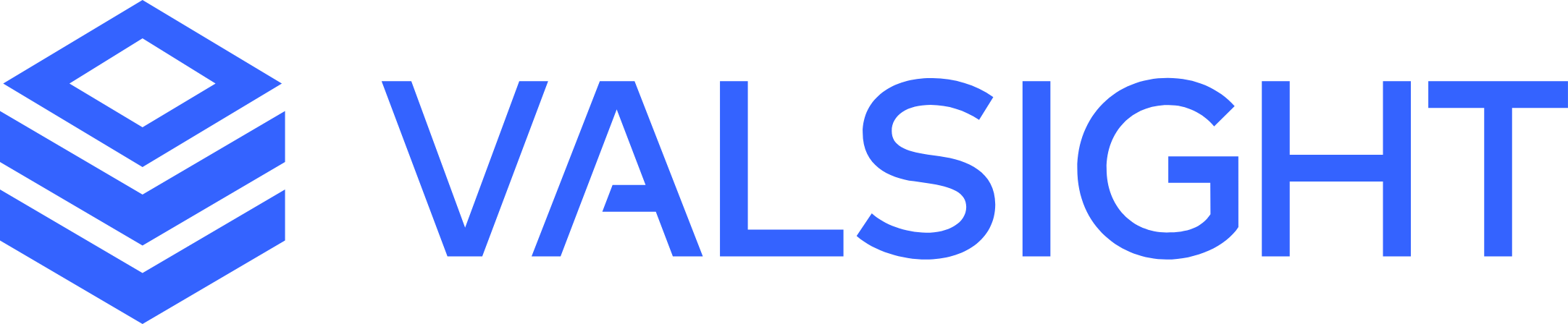Export Formats
With the introduction of the Export Manager it is now possible to version your exports as well as the OData Link. An OData Link can be used to either import versioned data of an export or create a connection to a Valsight export which will re-upload the most recent version of an export whenever a new version is triggered.
Available Export Formats
1. Excel
2. CSV
3. OData
3a. Live Link
3b. Versioned Link
3c. Specific Link
3d. Old Link
Export Format Description:
1. Excel
Downloads the nodes with the selected scenario context as a XLSX file, where every node is a separate tab of the file.
2. CSV
Downloads the nodes with the selected scenario context as a CSV.
3. OData
3a. Live Link
Recommended if you want to have a fully live connection between the scenario in Valsight and wherever the OData link is called from. Especially useful for connecting to an external database.
To create a link to an export that is constantly synchronised with the data in Valsight, create a link to the export itself in the Export Overview. Simply browse or navigate to the desired export and click the download button. Select the 'OData-live' option and copy the link.
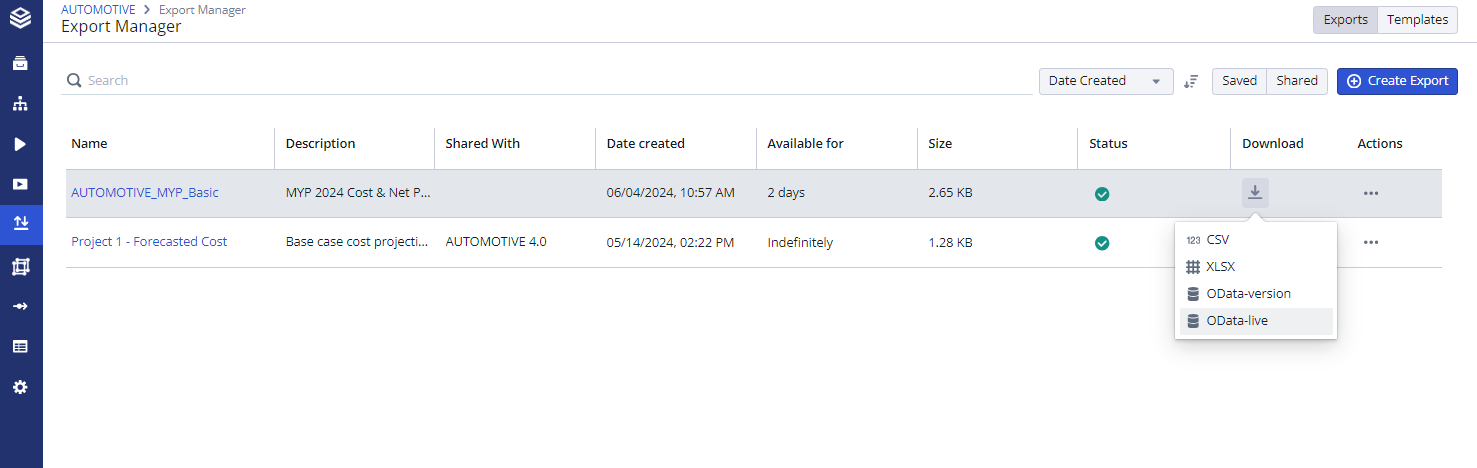
Any changes made in Valsight will be synchronised immediately.
3b. Versioned Link
Recommended if you wish to import the latest version of the export, only when a new version is available in Valsight.
To generate a link to an export which will continuously update to the most recent export version available in Valsight, generate a link on the export itself in the export overview. Simply search for or navigate to your desired export and click on the download button. Select “OData-version” as the option and copy the Link. This link can now be used in external software to pull the latest version of this specific export, whenever a new version is created.
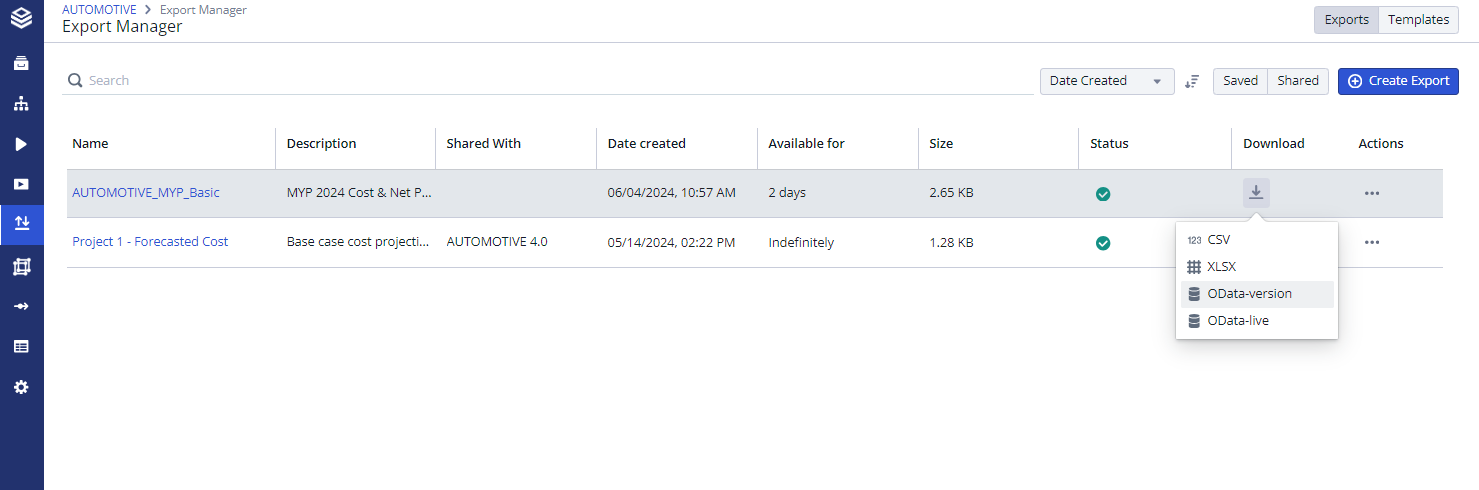
If the latest version failed to export, the OData link will still work and import the latest successful version. This is to ensure no external models will break if an export failed for an unexpected reason.
3c. Specific Link
Recommended if you only wish to import data once.
To import a specific version of an export please navigate to the export version history page by clicking on the exports name. Select the desired version manually or by searching for the name, description, date created or the user which created the version. To get the OData link, click on the three-dot menu on the right of the selected version and select “Download as OData”. Copy the link and use it wherever you wish to import the data. As the version is saved, you can reuse the same link in different places to pull this specific version.
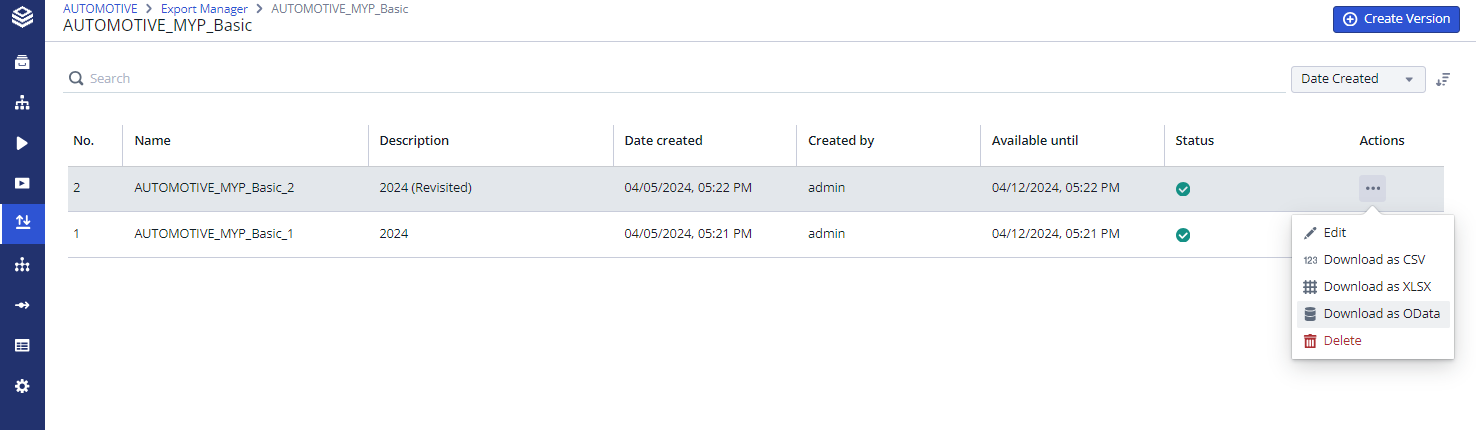
This OData link will not receive any newer versions and is not suitable if you wish to update data.
3d. Old Link
For links generated before Version 6.2.0.
These links act like the new ‘Live links'. Supported indefinitely.
Export Formatting
With the 6.2.0 release, the exports format, especially the column order, was upgradet to be more predicable. Previous to this update, the column order was dependent on the levels and node operations, meaning that it could change anytime a node operation is altered (even if the levels remained the same).
From 6.2.0 and onwards, this column order is more predictible and defined according to the following structure:
Standard Column Order: The columns will always start with: ‘RowNumber’, ‘Scenario’, ‘Model’ and ‘Node’.
Dimension Grouping: Levels are grouped by dimension and sorted alphabetically.
Level Sorting: Within each dimension, levels with the same name are organized from top to bottom (e.g., Year, Quarter, Month).
Measure Placement: Measure is consistently positioned at the end.
This way, an exports column order can no longer randomly changed because a node operation was altered.
This applies to both standard and OData scenario exports. To align with the predictable format introduced in version 6.2.0, we recommend updating your reports to match the current column order.
See also: Export Manager