Install an Evaluation Version on Windows
The following document describes how to install an evaluation version of the product. In productive environments Valsight should be installed as a system service. See Install Valsight as a Windows Service.
For testing purposes, Valsight can be installed on any Windows 7 or later computer with at least 4 GB RAM (8 recommended).
Valsight ships with an integrated 64bit OpenJDK 1.8, hence no further installation should be necessary.
Unzip the ZIP file at a location without spaces, e.g. c:\valsight. In the \bin directory, a .bat file can be found - start it.
The application starts with a blank console window. The start takes a few minutes.
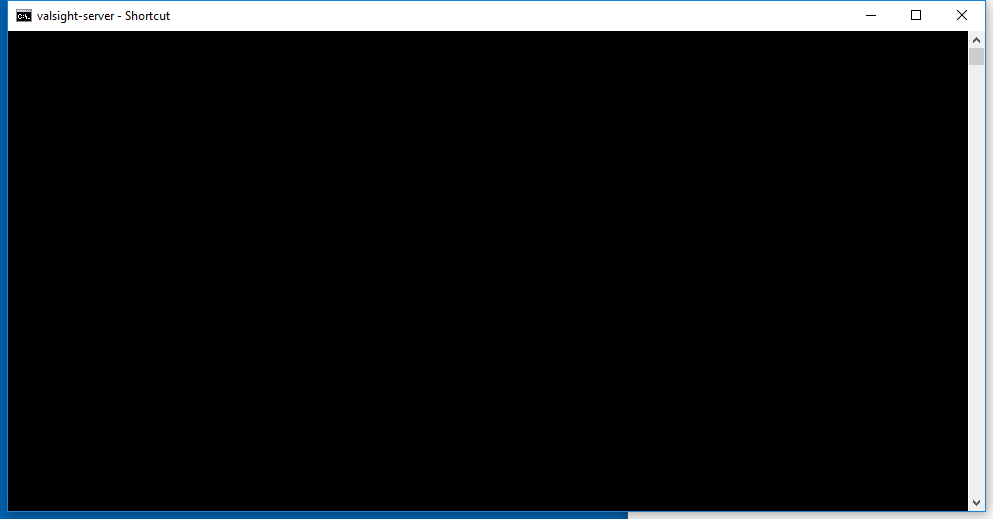
After the start, the application responds with "Grails application running on ..."
You can now point your browser to localhost:8080 (default) to access the application.
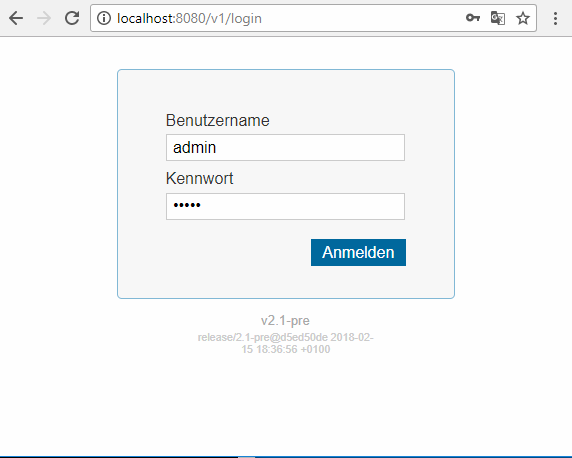
After logging in with the default admin:admin account, you need to provide a license file.
![]() The application runs with an integrated H2 SQL Database, all configuration is stored in the \db folder. To migrate content from an evaluation instance to a productive instance, use the export/import functions for the projects you want to migrate.
The application runs with an integrated H2 SQL Database, all configuration is stored in the \db folder. To migrate content from an evaluation instance to a productive instance, use the export/import functions for the projects you want to migrate.
Backup of the POC Instance
Our recommendation to store a backup of the POC instance is as follows:
- Stop the Valsight server by closing the cmd-window (Important, otherwise the open database file canno tbe backed up correctly)
- Zip the entire Valsight folder (e.g. c:\valsight) by right-click, send to compressed folder. If the ZIP file cannot be written on c:\ Windows will ask to create the file on the desktop.
- Rename the file to contain the current date and time. (e.g. "201812040815valsight.zip")
- Store the file on a central file share to prevent data loss in case of hardware problems of the laptop
We recommend to take a daily backup during the evaluation phase.
