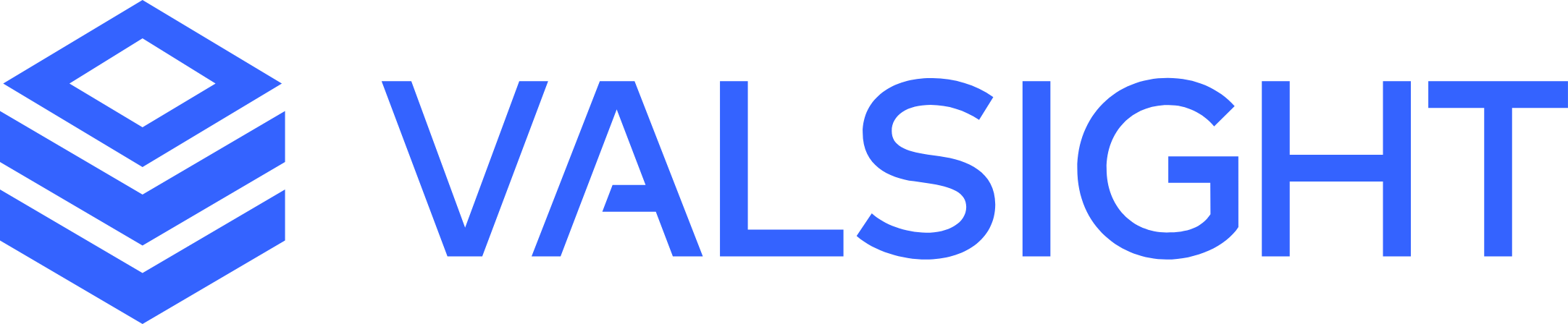Update / Upgrade the installation
Follow these simple steps to keep the software up-to-date.
Database Backup
We always recommend to create a database backup before an application update. Updates can include database migrations. Although migrations are tested to the best of our knowledge, they always include the risk of a failing migration that results in an inconsistent database state.
Pre-upgrade
Download the installation zip file from the link provided by your Valsight support representative
Stop the service
Create a backup of the database and the application directory (See Backup & Recovery)
Upgrade
Unzip the installation file of the new version in the same directory, overwriting existing files, except for the configuration
 (/conf) directory.
(/conf) directory.Windows Servers
 : adapt the version number in <your install dir>/windowsservice/windowsservice.xml.
: adapt the version number in <your install dir>/windowsservice/windowsservice.xml.
Post-upgrade
Start the application.
 On the first start of a new version, the database is upgraded & migrated automatically - it may take a little longer than a regular start.
On the first start of a new version, the database is upgraded & migrated automatically - it may take a little longer than a regular start.
Optional: Remove old rest-service-(old-version).war files from the <your install dir>/lib/ directory.
Troubleshooting
In case the application does not start after the upgrade double check the following:
Windows only: Have you updated the version number in the XML File
Does the log contain a message like:
ERROR o.s.boot.SpringApplication - Application startup failed
liquibase.exception.LockException: Could not acquire change log lock. Currently locked by ...In this case, a failed startup has locked the database. Double check that no application (java) process is running anymore and then run the SQL command from Resetting the Database CHANGELOGLOCK.