Release Notes 5.1.0
Valsight Version 5.1.0 adds an improved data preview, two new formulas, a new aggregation setting and an optimized scenario manager and line-item detail overview.
Data Preview
With the 5.1.0 release, Valsight introduces the feature of an aggregated overview in the data preview.
The data preview now features multiple additional options to adjust the view to individual preferences.
For example, reducing the data to a minimum (Clear All), automatically applying all available level to the axes (Apply All) or saving and restoring certain filters/settings (Save & Restore).
To learn more about the data preview and how to modify it, click here.
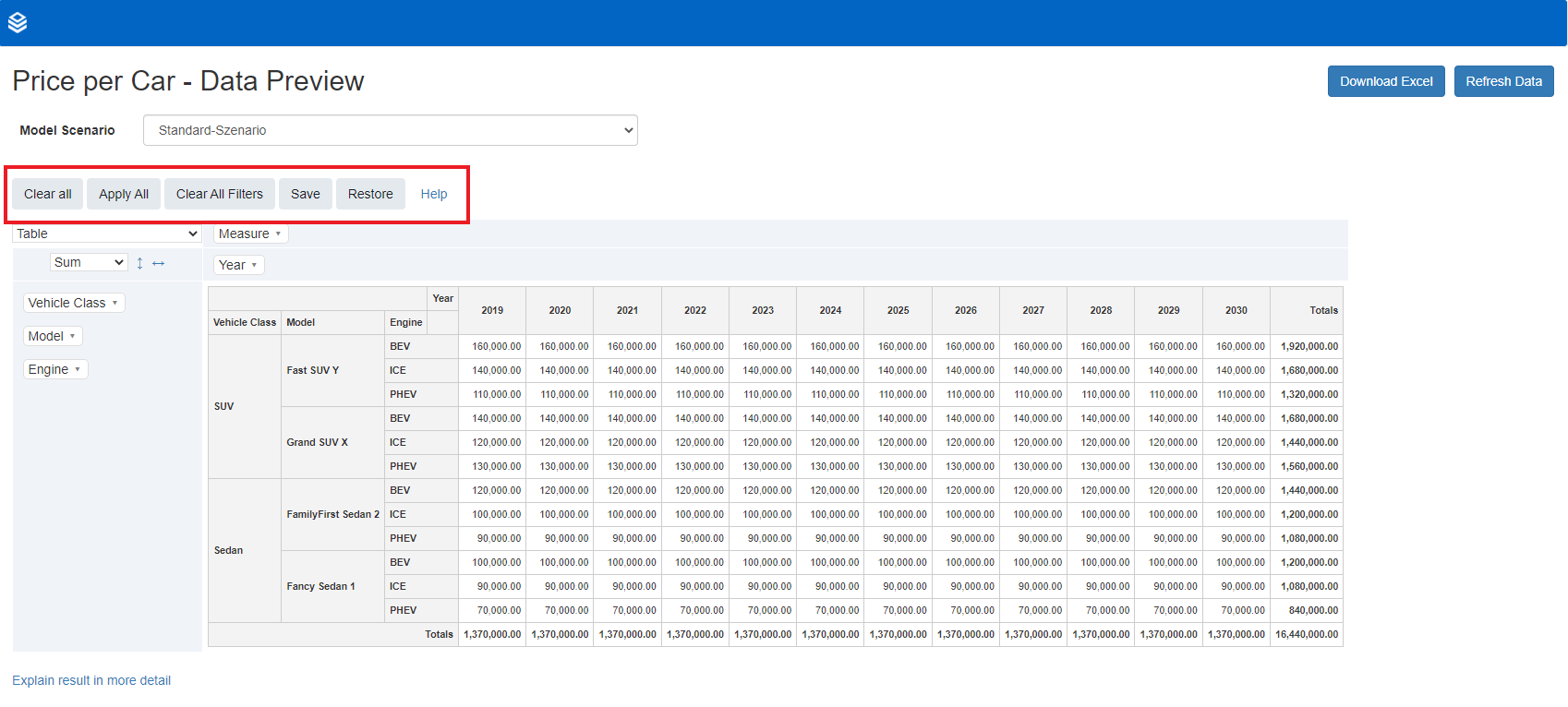
To learn more about the different functionalities, click here.
For an example on how to use the new functions of the data preview, click here.
Scenario Manager
With the 5.1.0 release, Valsight relocates the Scenario Manager and improves the usability and visibility of it.
By relocating the Scenario Manager from the lower left corner of the workspace to the upper right corner, the Scenario Manager is easier to be found.
Loosening the Scenario Manager from the lower tab bar enables easier transition between sheets and the scenario manager.
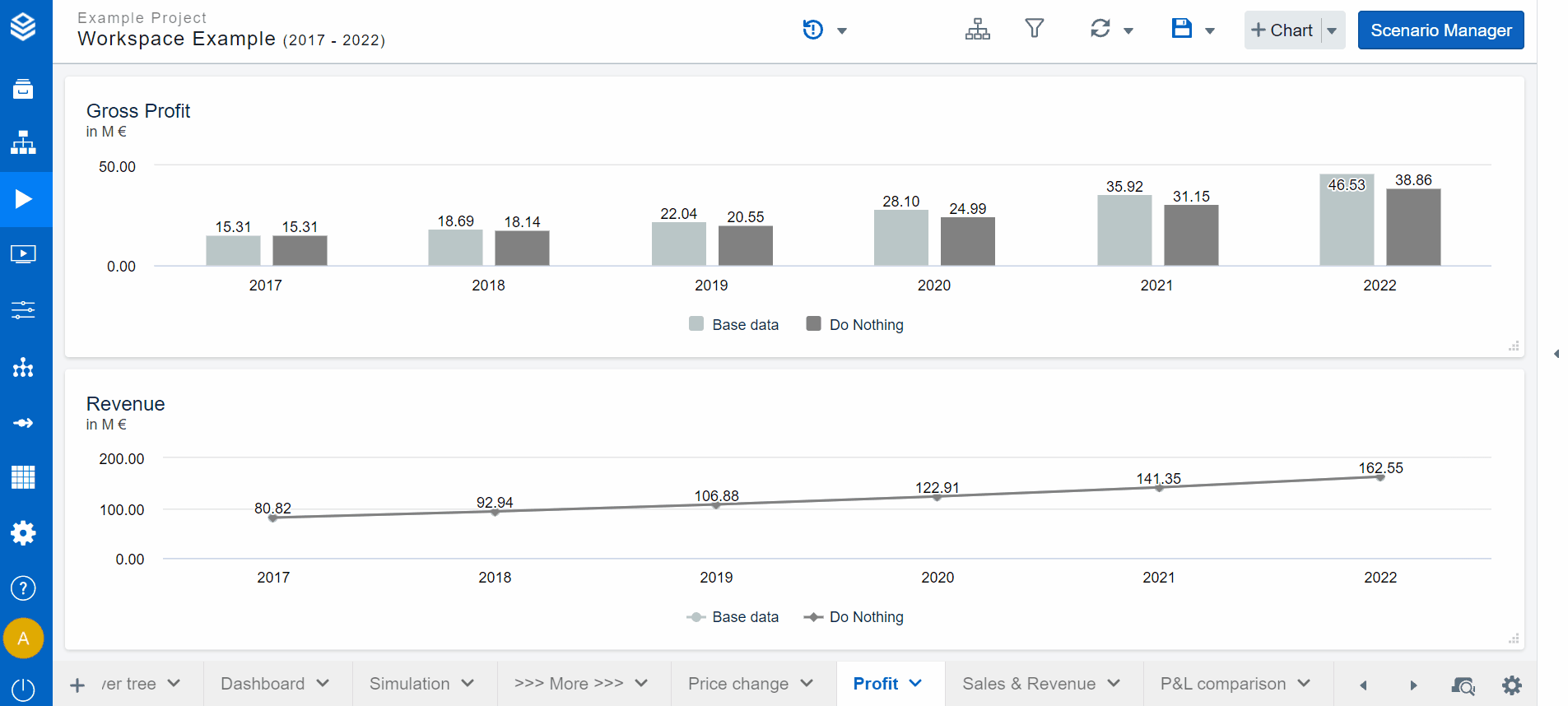
Line-Item detail view
With the upgrade of the scenario manager, Valsight also introduces an optimized view onto the line-item detail view.
By rearranging several buttons and grouping them together, the line-item detail view now appears in a sharper view.
Furthermore, it is now possible to see in which unit a line-item is displayed and change the scale of this unit (if applicable).
Choosing the scenario on which the line-item data is based:
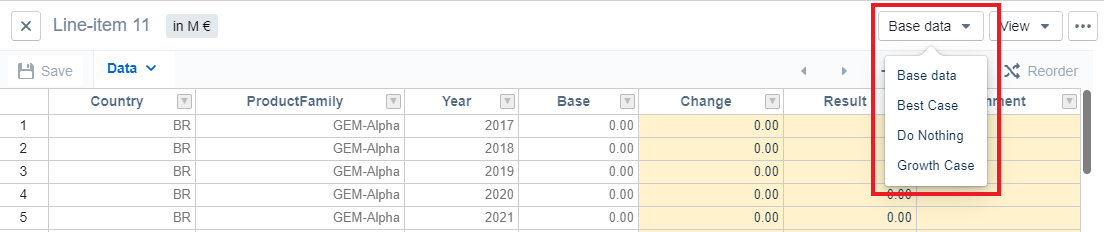
Customizing different table options to view your data:
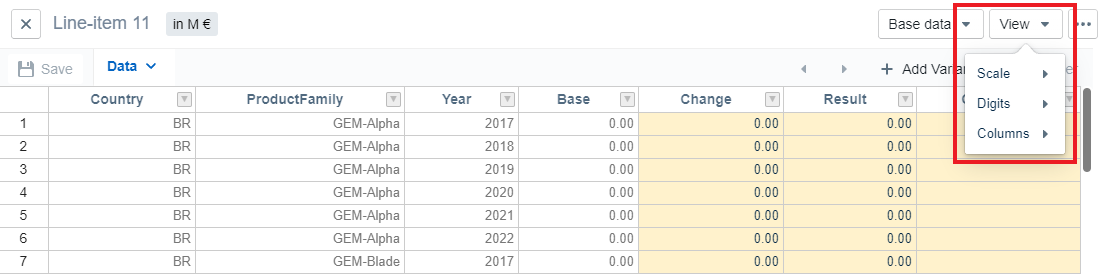
More options that relate to the line-item detail view:
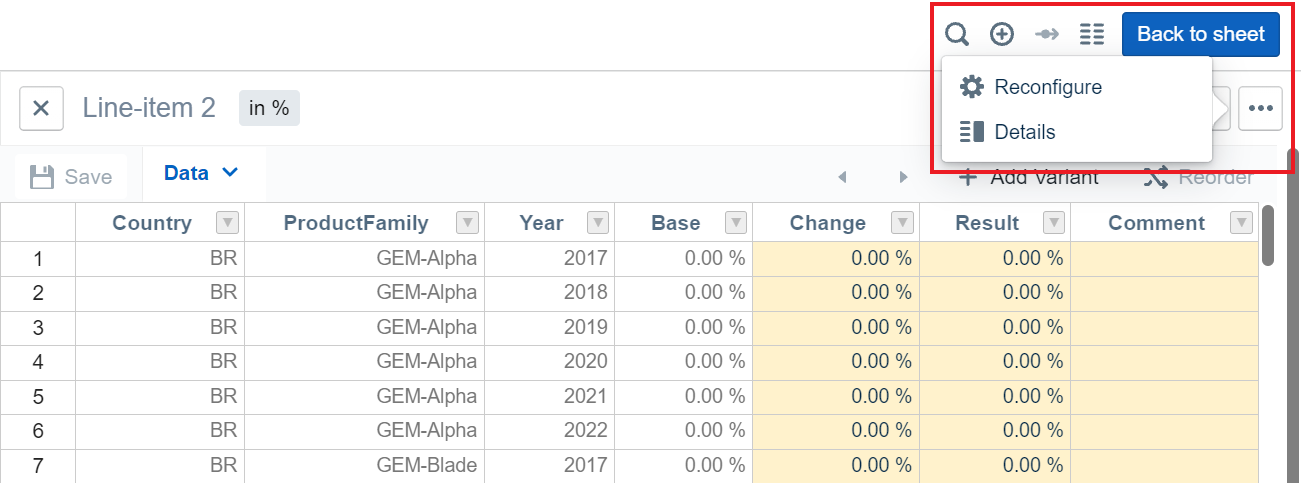
Formulas
With the 5.1.0 Version of Valsight, two more operations/node formulas are introduced.
UNION
This formula can be used as a more restrictive version of the ADDITION formula.
Whereas the ADDITION formula allows nodes with different levels to be combined, the UNION formula is restricted to only combine nodes that contain the same levels.
This can also be used as a validation method as only nodes with the same levels can be 'united'.
Description | The UNION function is used to combine the result-sets of two or more input nodes. |
Signature | UNION('Node1', 'Node2' [, 'Node3']) |
Parameters |
|
| Limitations |
|
To learn more about the usage of the formula, click here.
ROLLUP_TO
The ROLLUP_TO formula enables users to bring one node to the same level-dimensionality as another node.
Description | Rolls up the first input node (Node1) to the level-dimensionality of the second input node (Node2) |
Signature | ROLLUP_TO(Node1, Node2) |
Parameters |
|
| Limitations |
|
To learn more about possible use cases or the formula in general, click here.
FIRST Aggregation
With the FIRST aggregation, Valsight adds an additional setting to the already existing aggregations settings of the software.
The FIRST aggregation can be used to aggregate data to the first existing data point of the data entered.
More information about this and other aggregation settings can be found here.
